
IPv6 (Internet Protocol version 6) is a newer version of the Internet Protocol than IPv4. One of the key differences is the length of the IP addresses. IPv4 uses a 32-bit address and can generate up to 4 billion unique addresses, whereas IPv6 uses a 128-bit address and can generate 340 undecillion unique addresses. However, if IPv6 is causing problems, you can disable it and stick to IPv4 using any of the methods explained in this guide.
Good to know: is Wi-Fi not working on your Windows device? Learn what to do about it.
1. Turn Off IPv6 Using Settings
By default, Windows uses both Internet protocols: IPv6 and IPv4. However, you can disable IPv6 from the Network Adapter settings on your computer.
- Click the Start button and the Settings app.
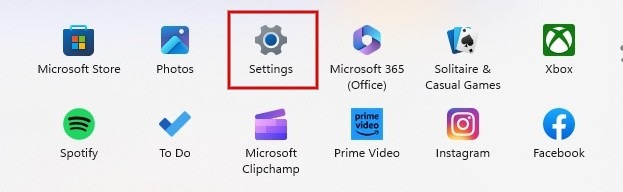
- Click “Network & internet” in the left pane, and select “Advanced network settings” at the bottom of the right panel.
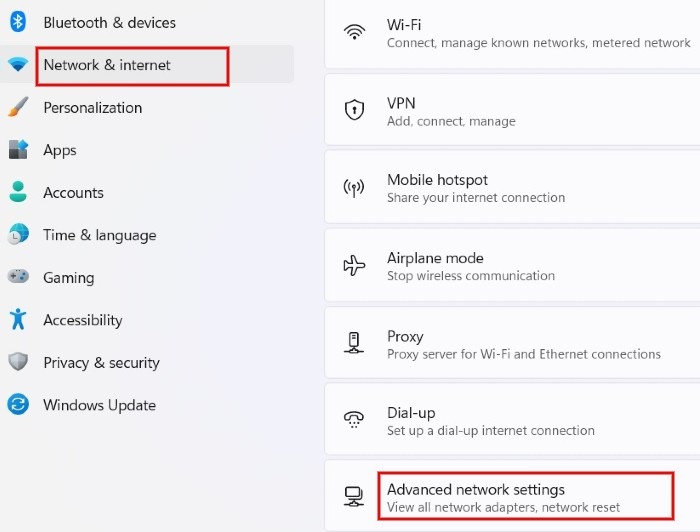
- Scroll down and click “More network adapter options” under “Related settings.” For Windows 10, click “Change adapter options” under “Advanced network settings.”
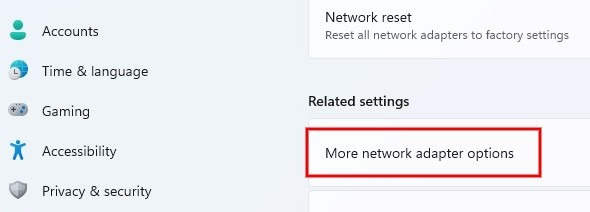
- Right-click your Wi-Fi network name in the Network Connections screen, and select “Properties” in the pop-up menu.
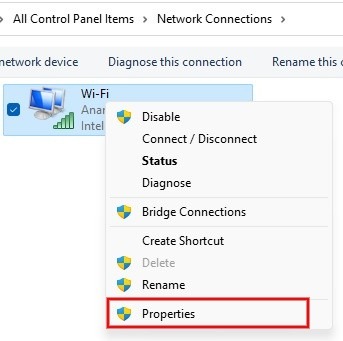
- In the Wi-Fi Properties dialog, uncheck “Internet Protocol Version 6(TCP/IPv6),” and click the “OK” button to save the changes.
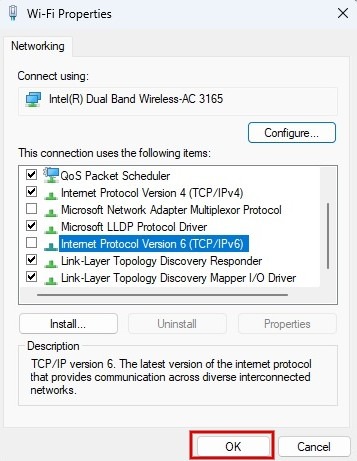
Tip: before attempting to modify the registry, it’s a good idea to create a backup of your Registry.
2. Disable IPv6 by Modifying Windows Registry
If you are a more advanced user, disable IPv6 by tweaking the Windows Registry via the Command Prompt.
- Open a Run dialog (Win + R), type
cmd.exe, and press Ctrl + Shift + Enter to run it as Administrator.
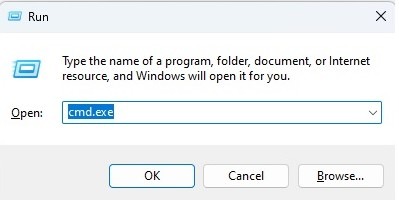
- The IPv6 functionality is enabled by default, and the “DisabledComponents” registry key will have the value “00.” To disable IPv6, change the value of that registry key to “0xFF,” then enter the following command, and press Enter.
reg add "HKEY_LOCAL_MACHINE\SYSTEM\CurrentControlSet\Services\Tcpip6\Parameters" /v DisabledComponents /t REG_DWORD /d 255 /f
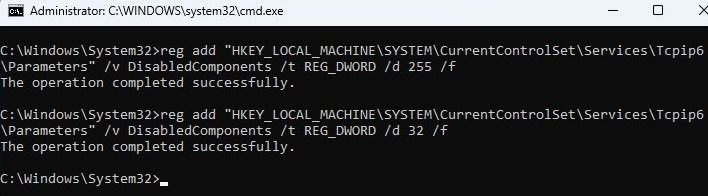
- Alternatively, instead of disabling IPv6, instruct Windows to adopt IPv4 over IPv6 by setting the registry key value to “0x20 (32)” instead of “0xFF” using the command below, then pressing Enter.
reg add "HKEY_LOCAL_MACHINE\SYSTEM\CurrentControlSet\Services\Tcpip6\Parameters" /v DisabledComponents /t REG_DWORD /d 32 /f
- After executing a command, restart your computer to ensure the changes have been applied.
Tip: learn how to view your network adapter details in Windows.
3. Turn Off IPv6 for Specific Network Adapter
Do you have more than one network adapter connected to your Windows computer? You can use PowerShell to disable IPv6 for a specific network adapter.
- Press Win + X on your keyboard, and click “Terminal (Admin)” in the menu to launch Windows PowerShell as an Administrator.
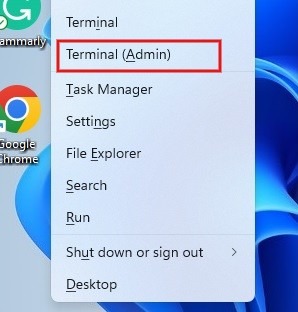
- To get the list of network adapters connected to your computer, type the following command, and press Enter.
Get-NetAdapterBinding -ComponentID ms_tcpip6

- To disable IPv6 on a specific adapter, type the command below followed by Enter. Don’t forget to replace [name] with the actual name of your network adapter.
Disable-NetAdapterBinding -Name [name] -ComponentID ms_tcpip6
- After executing the command, you won’t see an acknowledgment message on the screen. However, you can execute the command mentioned in step #2 to view the status of IPv6. If you’ve disabled IPv6 for a specific network adapter, you’ll see “False” in its dedicated “Enabled” column.

- To re-enable the IPv6 whenever required, type the following command and press Enter. Once again, remember to replace [name] with the name of your network adapter.
Enable-NetAdapterBinding -Name [name] -ComponentID ms_tcpip6

- If you find that the PowerShell method is too complicated, you can revert to section #1 and use the Settings method to change IPv6 for a specific network adapter.
Tip: PowerShell is not the same as the Command Prompt. Learn the differences.
Frequently Asked Questions
Is IPv6 faster than IPv4?
IPv6 has a larger header size (128-bit) than IPv4 (32-bit), which simplifies packet processing and results in faster connections, particularly in networked devices where NAT (Network Address Translation) is unnecessary. NAT converts your ISP-assigned IP address into private addresses for all devices on your network.
Does disabling IPv6 increase Internet speed?
No. It is a myth that the network connection will be faster by disabling IPv6. If the IPv6 settings are not configured correctly, computers may try to contact broken IPv6 DNS servers before falling back to IPv4, leading to a delay.
Why does my IPv6 address contain letters?
IPv6 is an alphanumeric address that consists of eight fields separated by a colon. The format of the IPv6 address is: x:x:x:x:x:x:x:x. IPv6 addresses are 128 bits rather than the 32 bits of IPv4. To make these addresses easier to manage in various scenarios, the standard presentation of an IPv6 uses hexadecimal notation, where each symbol represents 4 bits. The hexadecimal numbering system uses sixteen symbols (0 to 9 and A to F).
Image credit: Unsplash. All screenshots by Meenatchi Nagasubramanian.
Our latest tutorials delivered straight to your inbox