
Pros
- Better than cloud storage for accessing your photos
- Easy to Use
- Editing features are powerful and fun
- Organization of photos is unmatched
Cons
- Reliance on training instead of forthright instructions
- UI seems a bit dated
We generate way more photos than we can feasibly view. People used to buy photo albums and organize physical photos into books. Your photos were always portable, carefully arranged and shareable with anyone who could open the book. In the modern age, we have photo apps and cloud storage, but to search and catalog your photos, there’s no really integrated solution that works for everyone. Mylio Photos is hoping to change that.
This is a sponsored article and was made possible by Mylio. The actual contents and opinions are the sole views of the author, who maintains editorial independence even when a post is sponsored.
Image Makers
Mylio Photos is a photo cataloging and sharing app that scans all your photos from all your devices and pools them in a central location, a library that can be shared and edited on all your devices. It’s a photo album for the 21st Century.
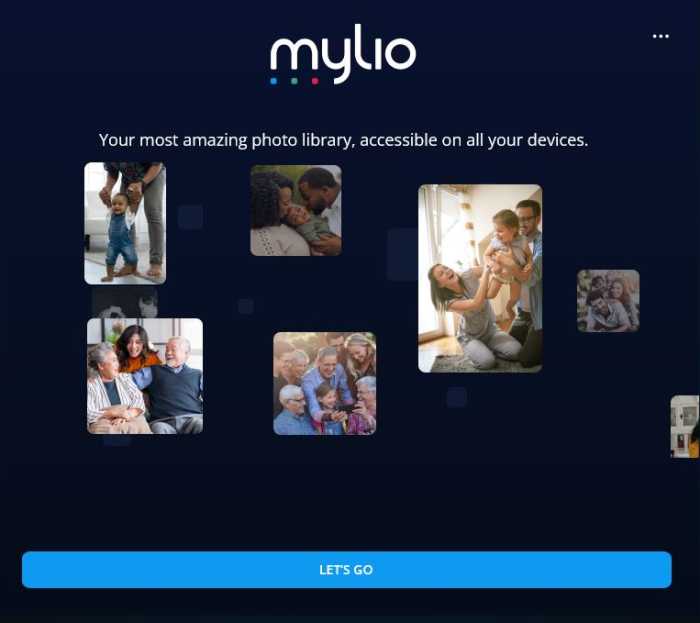
Putting your photos into the cloud is fine; it’s a great way to store your bulky data – but those solutions lack any kind of decentralized control or any smart way to categorize your photos for later retrieval. Mylio Photos presents as an alternative, a turnkey solution to “browse, search and organize a lifetime of photos, privately on your own devices.” Indeed, as far as I can see, they’ve ticked all those boxes.
Get Set Up
Getting set up with Mylio Photos is a piece of cake. Go to the website, and download the software. Download and install it, then make yourself an ID on Mylio Photos, even if you intend to use it for free.
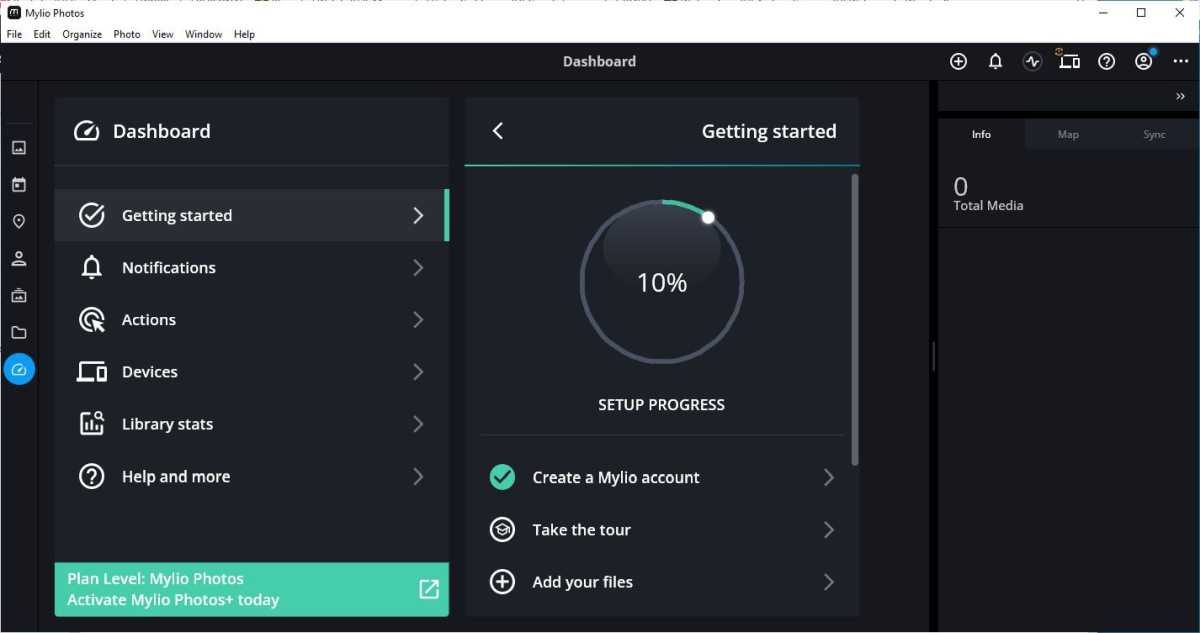
To register, go to the Mylio Photos website and sign up. The “Mylio ID” is used to connect your photos to all your devices. (It’s important to note that this is different from your Mylio Photos Community login, which is separate.) Add your email address and password, then verify your account. Once logged in, you can view and manage all the devices that are in your Mylio account.
Once you are set up, you can use the Mylio Photos browser and editing client on your computer, phone, tablet or other device, to view, manage or share all your photos. Adding more devices to the pool is very easy.
Photo Finish
After you’re all set up, the first step is to begin cataloging your photos in Mylio Photos. Obviously, it’s common to do all the photo adding on your desktop computer, but Mylio Photos uses a sort of distributed control model, where you can add to and control the database of photos from any of the devices connected to the account. Be aware that in this case, “adding” means that you are adding your photo to a database – you are not archiving in the sense of copying it or backing it up. At no time do your photos leave your device.
The only struggle here is that the software isn’t always intuitive with the way it goes about things. You can’t just open the app and go. But there is a community, helpful videos, and a “product evangelist” to help you get going. You’ll want to explore as much as you can, as without help, you may miss some important features.
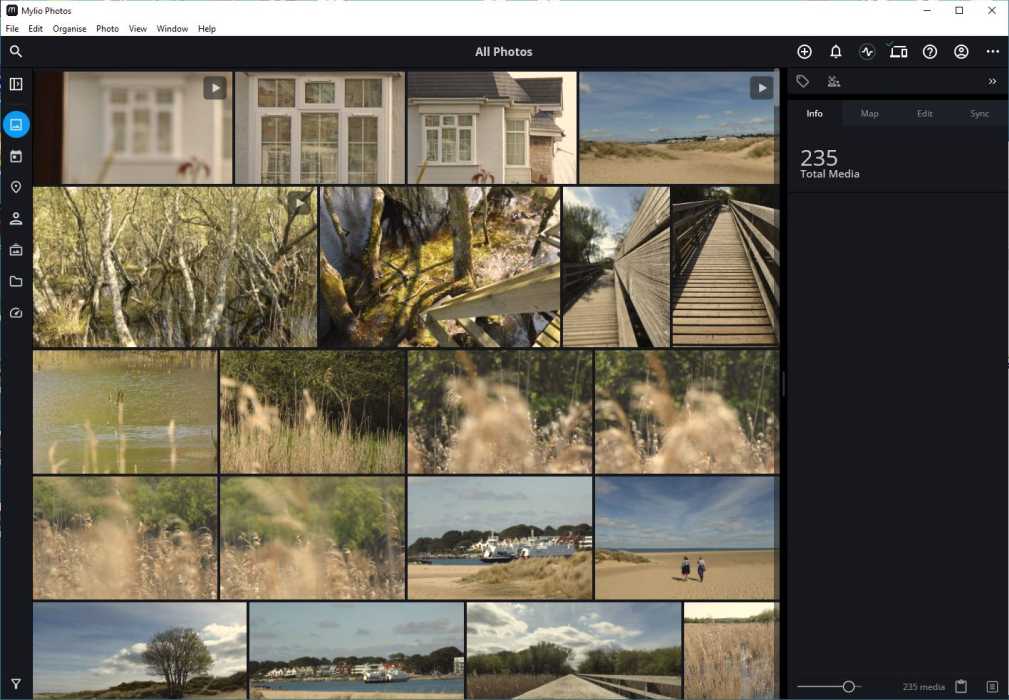
One of the biggest selling points of this system is privacy. I admit, it seems quite tight. According to Mylio, everything stays local, so the company does not have access to your photos. You, however, can access them from everywhere, anytime you need to and edit and share edited versions of them as you wish.
Adding photos is easy: go to “the Dashboard -> Actions -> Add Photos.” This takes you to a file chooser where you select a folder to scan, and once added, the photos begin streaming into the database. It’s the same process to add devices: go to “the Dashboard -> Actions –> Add Device.”
One really cool feature is that you can also add photos from online services you use, like Apple and Google Photos, and even Facebook and Instagram.
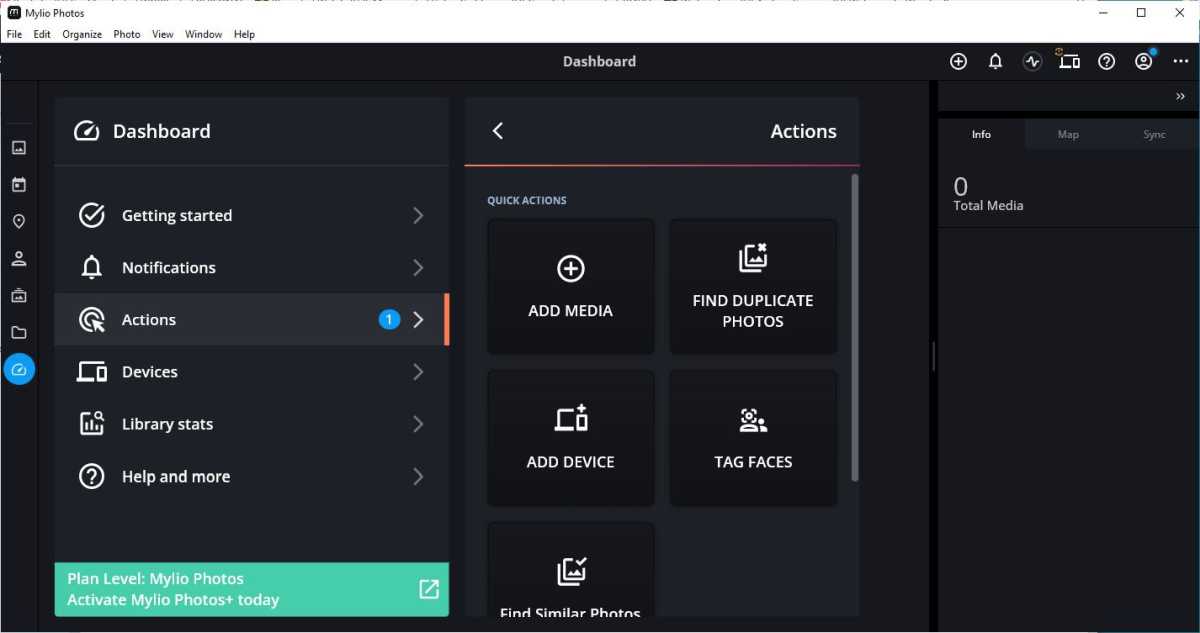
One of the peripheral things I was most impressed by was the “Editing” tab. You get to choose a filter to apply to your photo, which you do with a simple click. The filters are really rather good and very enjoyable to use. It’s really fun to see how your photos look with different LUTs, and this app allows you to play with that a bit more interactively.
It’s not as comprehensive as something like Adobe Lightroom, but there are almost as many manual adjustments as you would find on more professional apps. I really liked the Editing tab and spent way too long trying out all the looks on all my photos. But this is a sidebar to the main event.
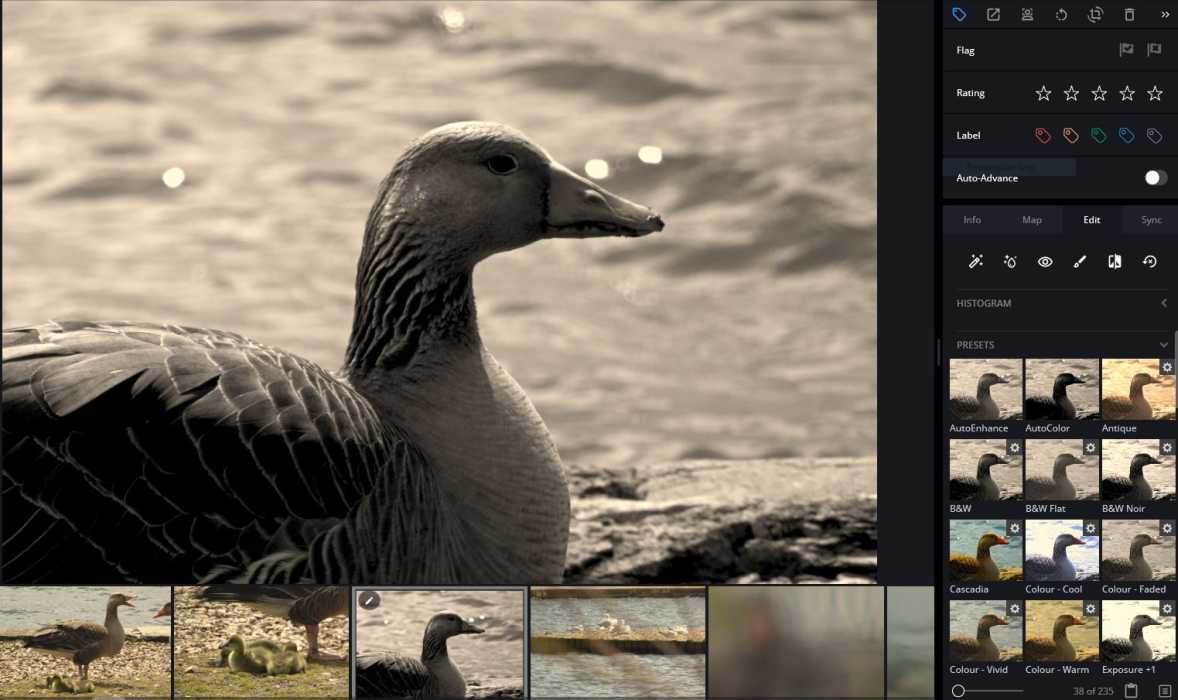
At the heart of the app, of course, are the organizational features. When you link your photos to the app, they are put into a rather attractive layout (portrait frames taking up less room) instead of just a plain grid. It’s much nicer to look at your photos when they are eccentrically arranged like this. This is one of the best photo apps for that kind of subtle design assist.
Everything looks better in these layouts. You can identify places, name faces, and sort for all types of things, like dogs, old women, lighthouses, etc. You’ll get a reasonable result, which gets you closer to the pictures you were looking for. But it doesn’t end there.
The trick is that when the app links to your pictures, it looks at them with an AI and interprets what the picture contains. This forms the basis of what is called “SmartTags.”
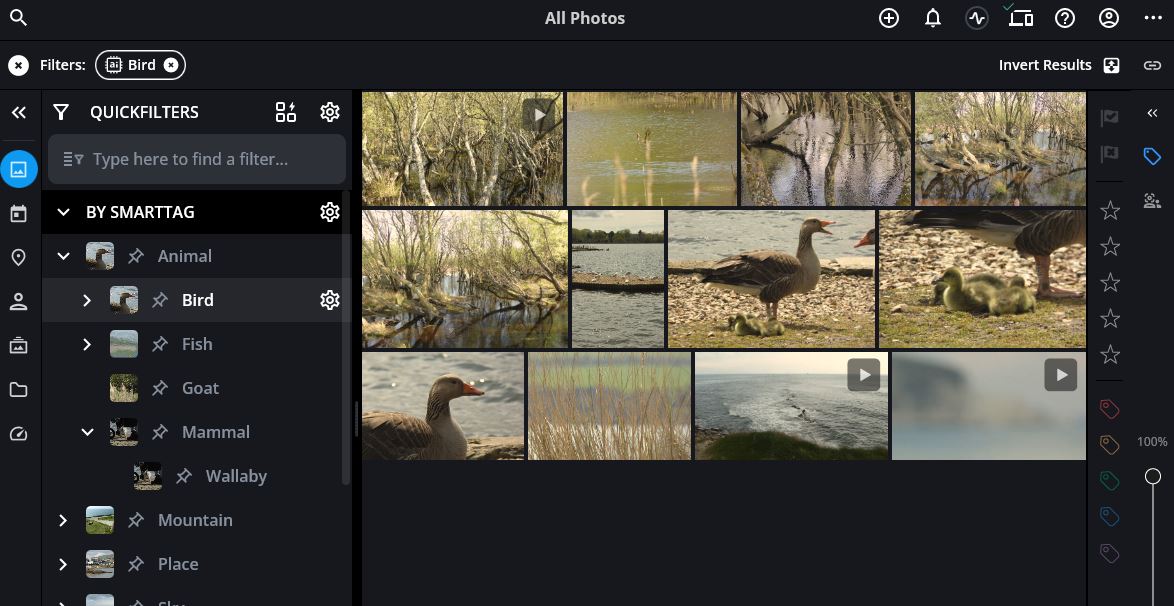
As most of us lack the time or inclination to tag our hundreds of holiday photos manually, it’s sometimes difficult to find all the cute pictures of the dog. (This is my usual problem.) With the AI enhancement of the search facility, using QuickFilters and SmartTags, finding things in your images is what we call over here in the UK a “doddle,” which means “easy and fun.” As well as face tagging (which you can manually do quickly to give the AI something to go on), you can also geotag your photos by dragging them to a location on the map tab. All location data can also be used in searching.
If at any time you get into trouble with your app and need some support, the thriving Mylio Photos community features Q&As and other supportive material like tutorials to help you get the best out of your app.
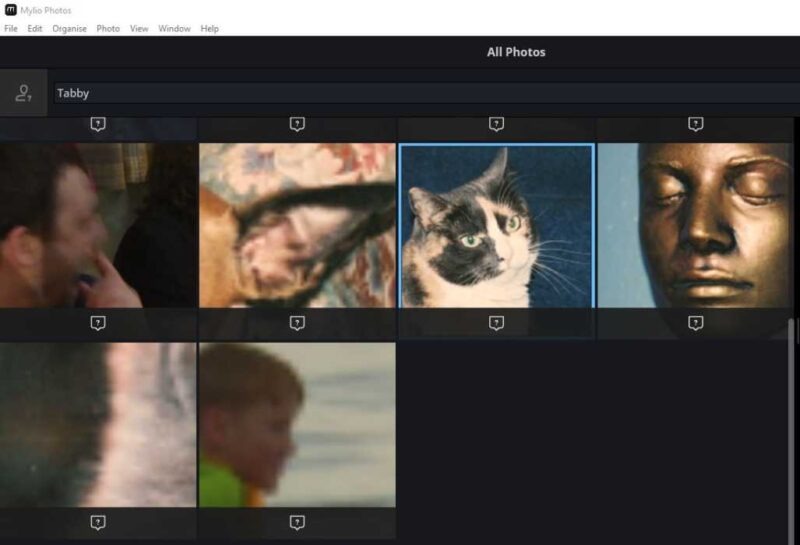
Something else I really liked is the smooth and automated way it helps you tag faces in the app. It will put up faces from your photos, isolated from the rest of the frame, and all you have to do is say who they are. Then it will search for others. You name them again. The more times you do this, the smarter the AI gets, and the better it is at capturing the photos you are looking for.
If you want a picture of your wife or girlfriend walking the dog, for example, all you have to do is type “dog” into the quick filters, then the name of your wife or girlfriend to stack up the SmartTags and QuickFilters. If the AI has been trained on a handful of pictures of your wife or girlfriend, it makes some really impressive educated guesses. You can also add such things to the search terms as locations and dates. The possibilities here are really endless.
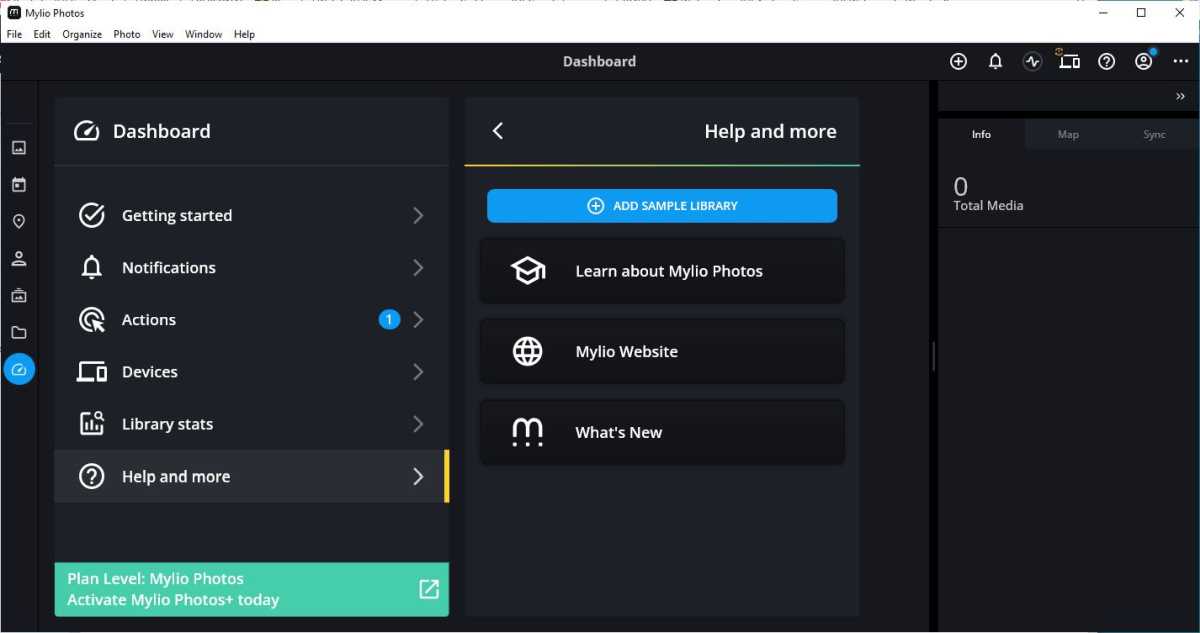
The more you train Mylio Photos, the better it gets. Once trained on your family faces, the AI can detect the same people in new photos. That’s really fun and useful too.
Thoughts on Mylio Photos
It’s easy to mistake Mylio Photos for a cloud photo app, which it resembles, but this is something a little bit different. The photos you add to the app are cataloged, and all the devices running Mylio Photos have access to the catalog. You can edit, share and view all the photos on all your devices. It’s fast, too. I never got the feeling I was waiting around for a photo to load.
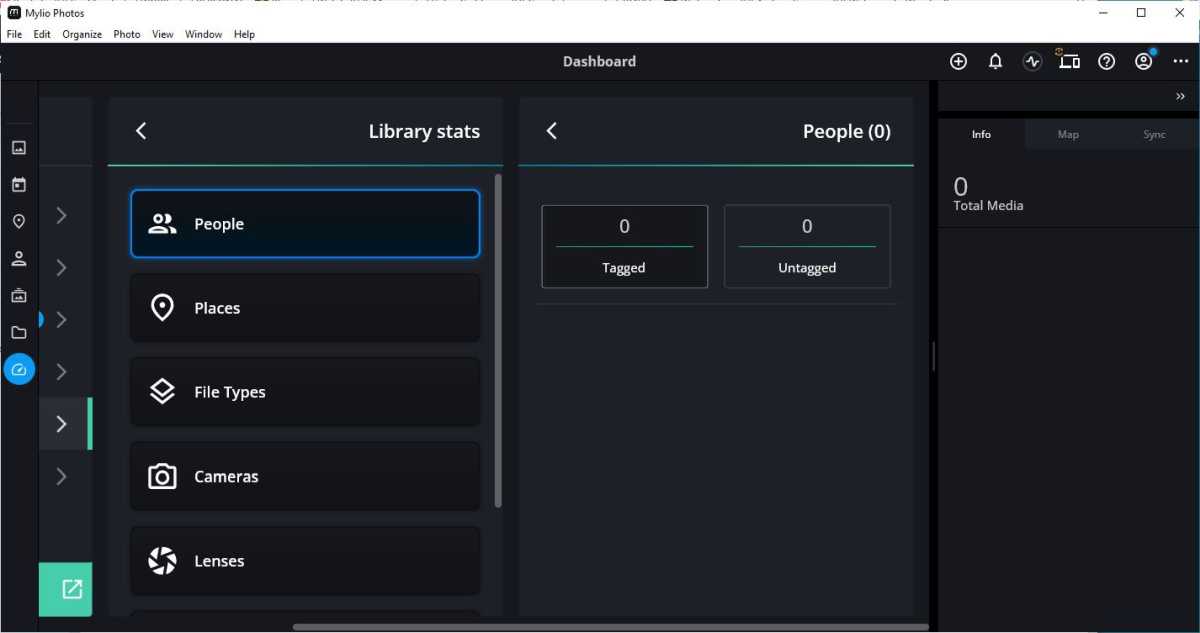
This is a newer piece of software, and it’s an emergent technology, meaning what it’s trying to do hasn’t been done before. While it has some rough edges in the UI, with it sometimes being tough to find the function you’re searching for, the software is stable and very good at what it does. Its aim is large and ambitious, and when you’re working with AI, it’s not always going to get it right every time.
It’s also important to note that this is not primarily a backup solution – it’s a cataloging solution. There is a backup available in the form of Vaults on Mylio Photos+, but if you’re using the free version, you’ll need to institute your own backup protocols.
Pricing
While basic use of the Mylio Photos platform is free, there is an upper tier called Mylio Photos+ that will cost you $9.99 per month. With the basic plan, you can manage your photos, find photos quickly using the AI, use the quite powerful and professional photo-editing tools, and maintain the privacy and control of your data.
With the paid plan, there are added features, like being able to access your library from your computer, phone and tablet devices, automatically cleaning up any duplicates with the Photo DeDupe tool, and protecting your library with the addition of Vault drives.
Summary
I went from being quite skeptical about how this service would be beneficial to me, to loving the editing tools, SmartTags, and QuickFilters. I look forward to when they extend those to video, as they are very fast and flexible. The manual controls for tweaking the settings are impressive.
Check out Mylio Photos, and start taking control of your photos, forever.
Our latest tutorials delivered straight to your inbox