
Microsoft’s new Bing AI chat feature recently made its way into Microsoft Edge and Windows Search. As expected, not everyone likes this update, but you can disable it. If you don’t want to see the obvious Bing Chat icon every time you open Edge or search for something on Windows, this tutorial shows you how to remove it.
Good to know: want to start using Bing Chat with ChatGPT? We have you covered with this detailed guide.
Remove Bing Chat Button from Microsoft Edge
When the update that brought the Bing AI Chat button on Edge first rolled out, there wasn’t an option to natively disable the button. Fortunately, Microsoft added the option to disable the Bing AI “Discover” button in a recent Microsoft Edge update. Follow these steps to turn off the option:
- Launch Microsoft Edge.
- Click the three-dot menu icon on the top-right section of the window.
- Select the “Settings” option in the pop-up menu.
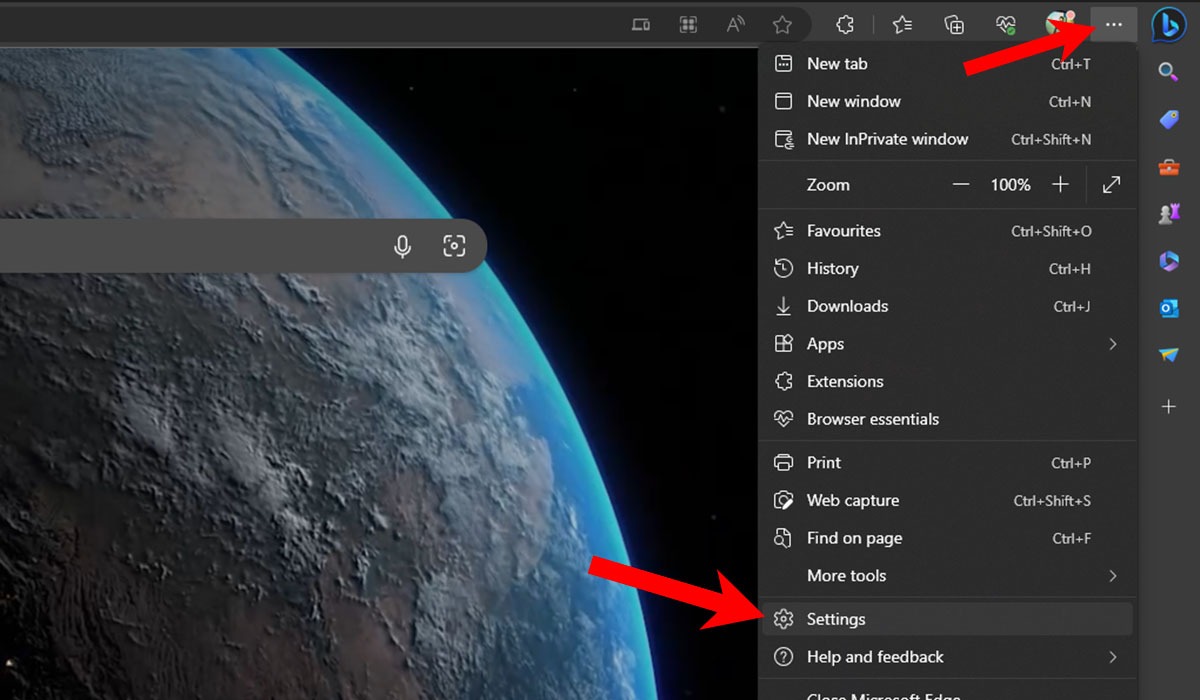
- Select “Sidebar” from the list in the left pane.
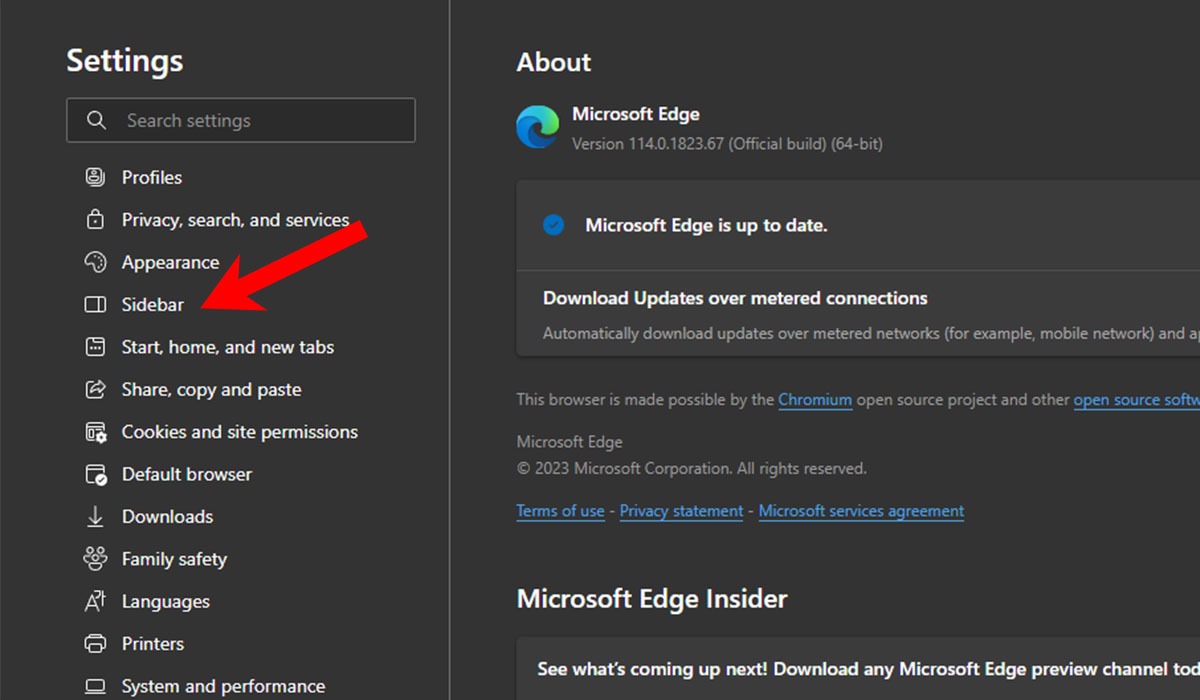
- Click the “Discover” button under “App specific settings” in the “App and notification settings” section.
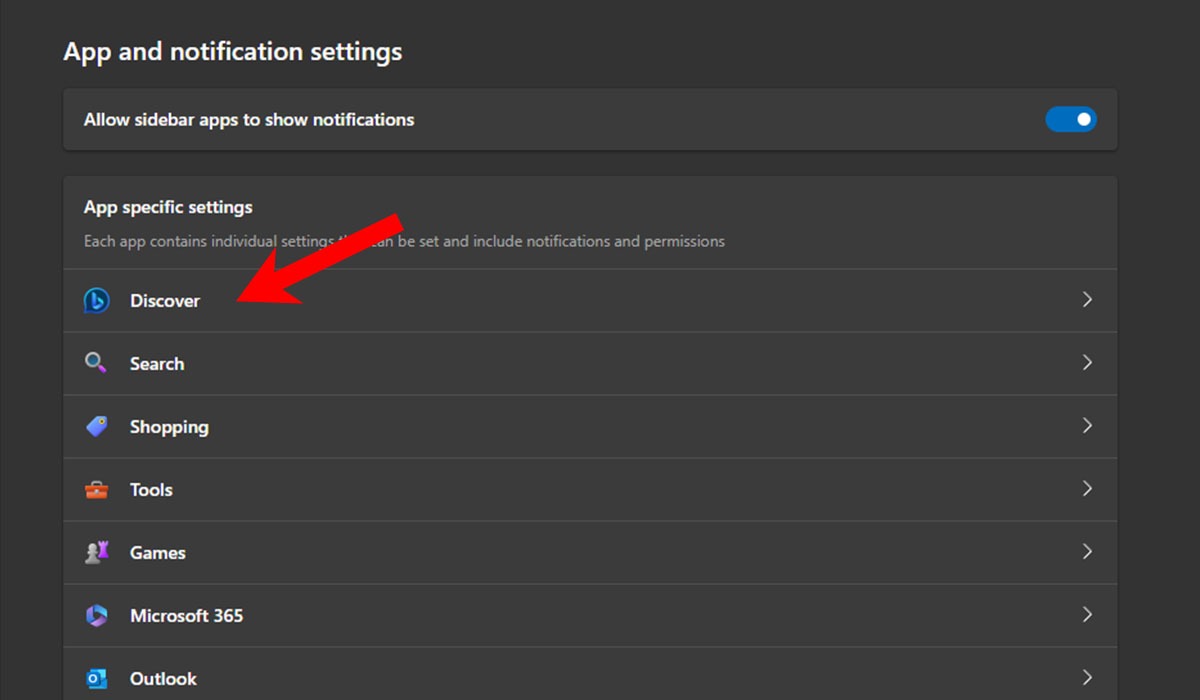
- Toggle off the “Show Discover” option to disable the Bing Chat button.
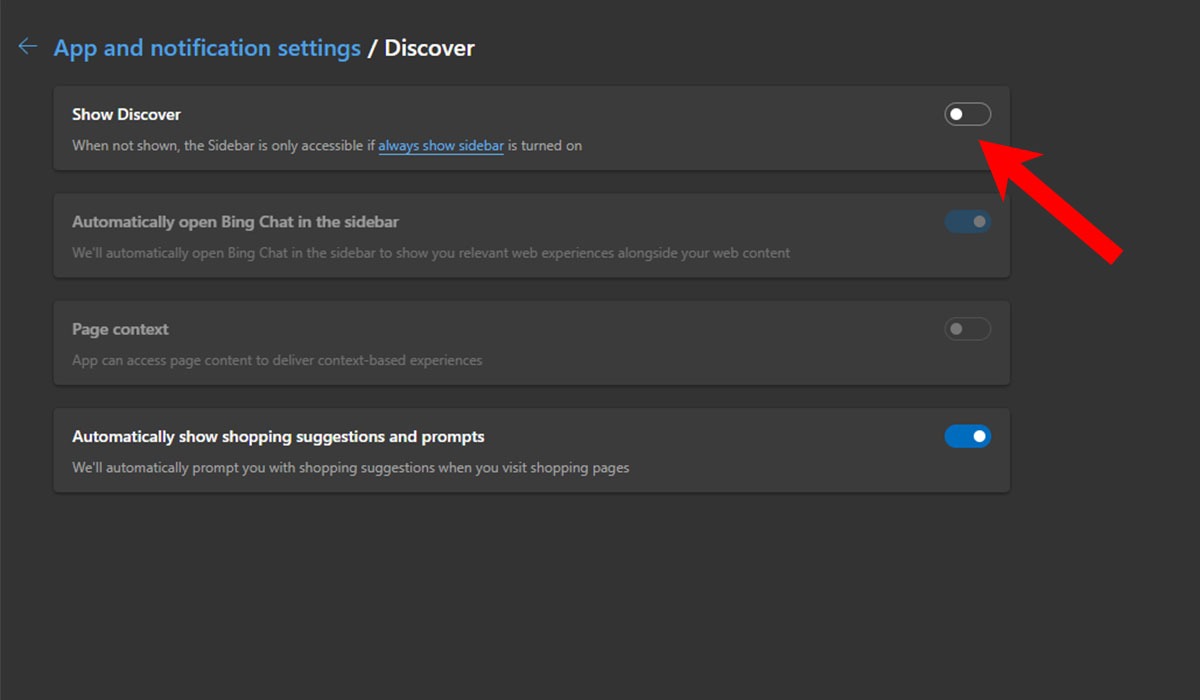
- If you ever want to enable the Bing button again, toggle on the “Show Discover” option.
- If you don’t see an option to disable the Bing button, make sure to update Microsoft Edge to the latest version.
Tip: want to multitask better in your browser? Learn how to split screens in Microsoft Edge.
Remove Bing Chat Button from Windows Search
Microsoft also added the Bing Chat option to both Windows. Since this icon will be present every time you perform a search, you may want to remove it. You can do so via the Registry Editor.
Note: we recommend creating a backup of your current Registry settings before making changes to it. While the following method shouldn’t cause any trouble, it’s better to always have a backup in case something goes wrong.
- Use the Win + R keyboard shortcut to open the Run dialog.
- Type
regeditand press Enter.
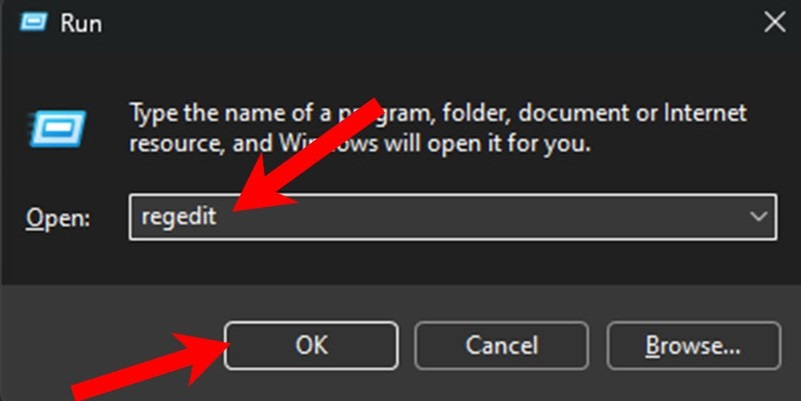
- Inside the Registry Editor, paste the following path, and press Enter:
Computer\HKEY_CURRENT_USER\SOFTWARE\Policies\Microsoft\Windows\Explorer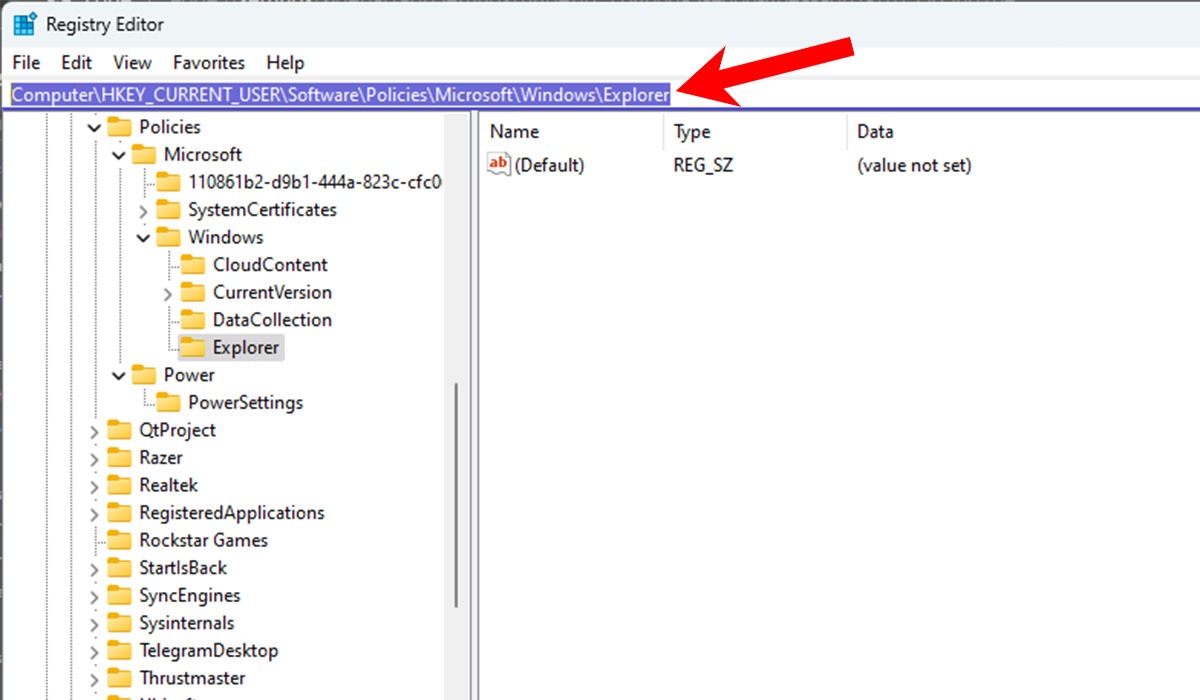
Note: if you don’t see the Explorer key in the Registry Editor, you may need to create it yourself. Do so by right-clicking on the Windows key and selecting “New -> Key.” Name it “Explorer.”
- Click the key, then right-click on an empty space on the right side. Select the “New -> DWORD (32-bit) Value” option from the context menu.
- Set the new value’s name to “DisableSearchBarSuggestions,” and press Enter.
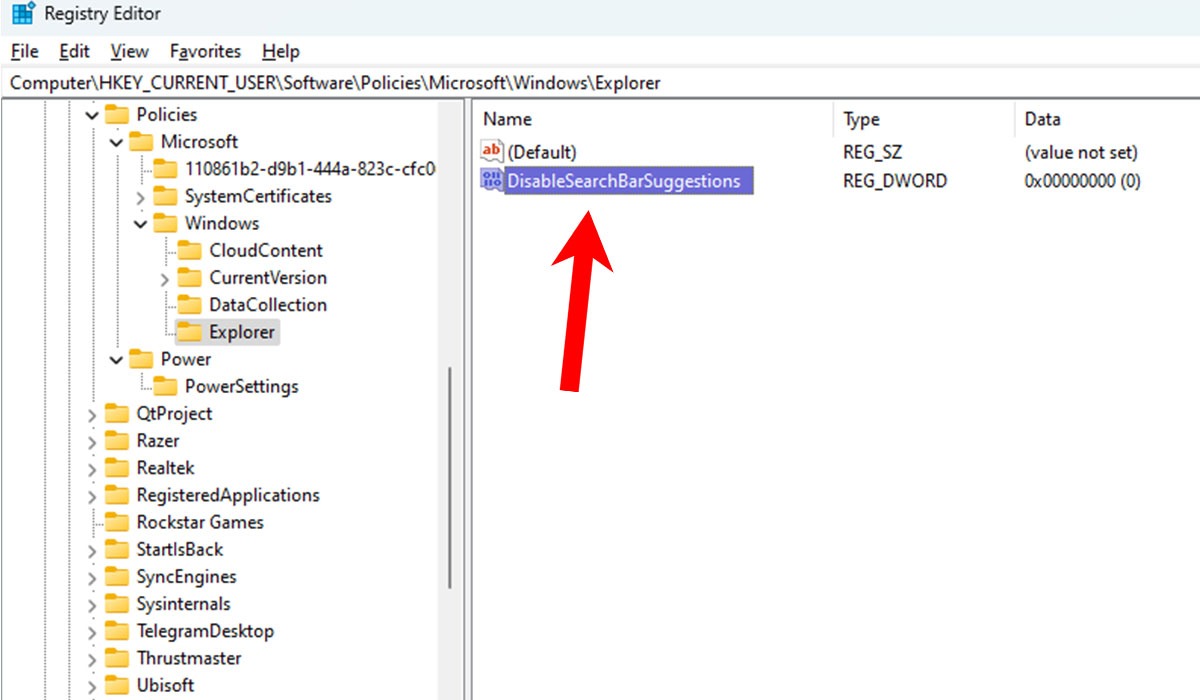
- Double-click the newly created value, change the “Value data” field to “1,” then click the “OK” button.
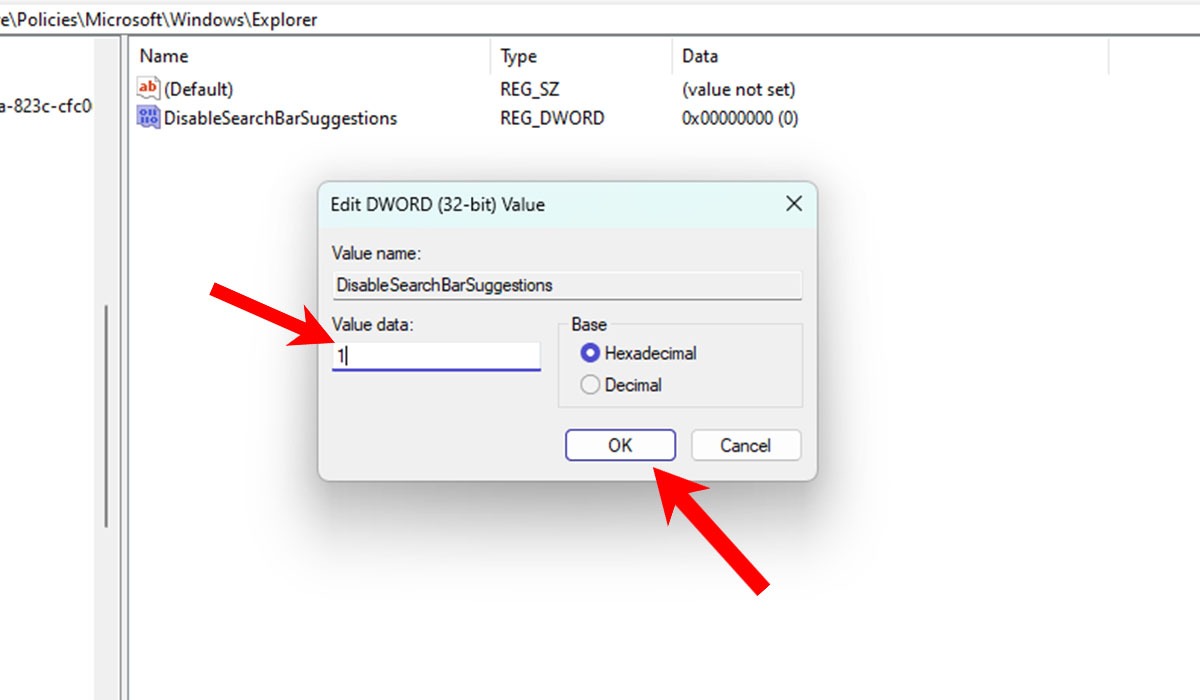
- Restart your PC to disable the Bing Chat icon from the Search window.
- If you ever wish to enable the Bing Chat button again, change the “Value data” field for the DisableSearchBarSuggestions key to “0.” Alternatively, delete the DWORD (32-bit) value mentioned in step #5 to re-enable the Bing Chat icon.
Tip: Is Bing better than Google? This list provides some Bing features that offer a superior experience compared to Google.
Frequently Asked Questions
How do I disable Bing in Windows taskbar?
If you’ve opted for the “Search box” option for Search via Taskbar personalization options in Settings (“Settings -> Personalization -> Taskbar -> Taskbar items -> Search”), you will also see a Bing icon in your Search box in the taskbar. To disable it, use the Registry Editor, as explained above, which also disables the Bing Chat button from the Search window.
Can I stop Edge from defaulting to Bing?
If Microsoft Edge is using Bing when you open it, it means it has been set as the default option in Edge’s settings. Navigate to “Settings -> Privacy, search, and services -> Address bar and search,” and click on the drop-down menu next to “Search engine used in the address bar” to select something other than Bing.
Can I bring Internet Explorer back to Windows 11?
Even though Microsoft ended support for Internet Explorer, you can enable Internet Explorer in Windows 11. However, there are several security risks that come with using it, such as increased vulnerability to cyber-attacks. We recommend not using the browser to access sensitive information.
Image credit: Unsplash. All screenshots by Siddharth Dudeja.
Our latest tutorials delivered straight to your inbox