
The i3 Window Manager is a highly minimal and customizable desktop environment compatible with the most popular Linux distros. Unlike GNOME and KDE, i3 only gives you the bare essentials for a graphical workstation setup. This allows you to build your environment using your tools without worrying about configuration conflicts.
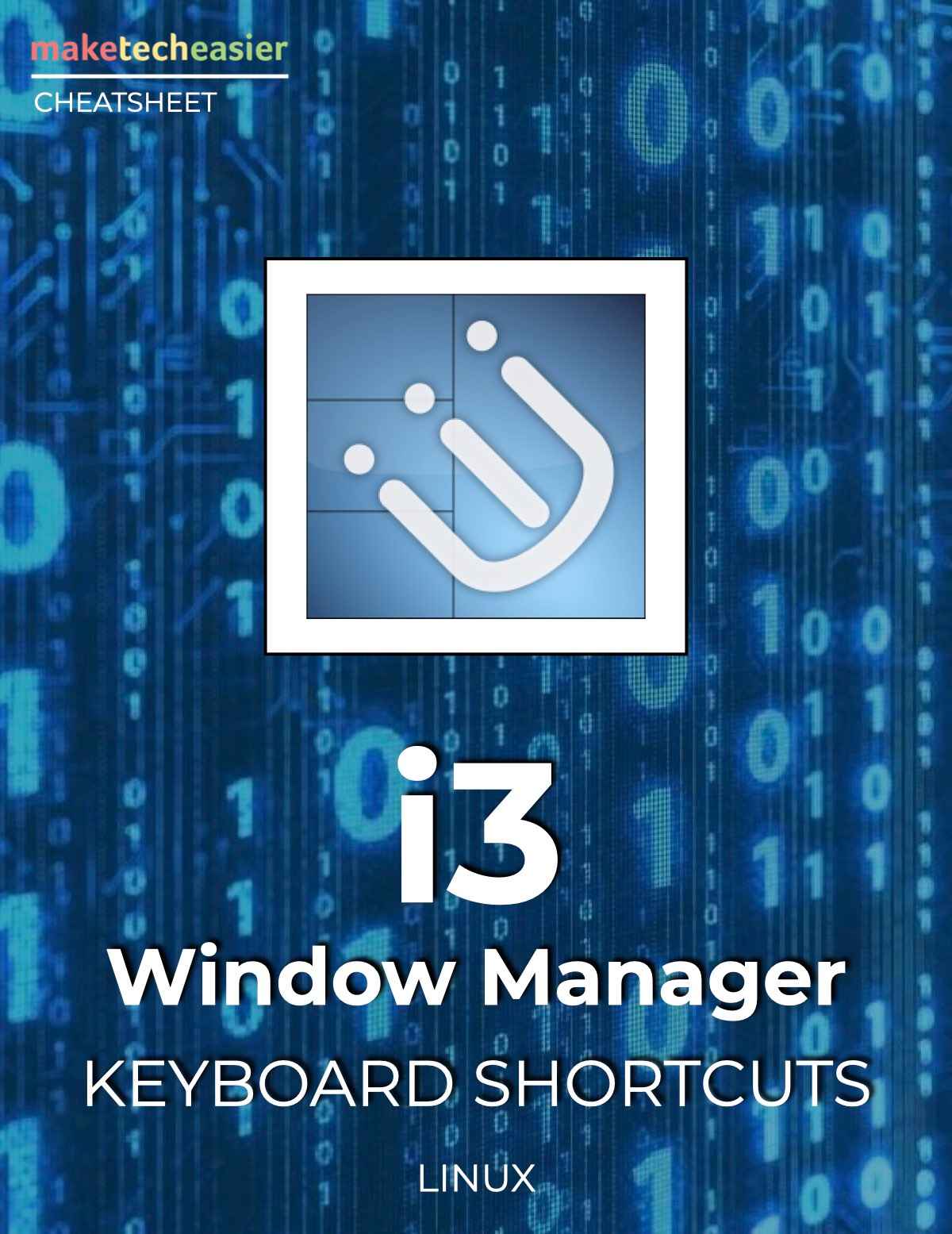
Download this Cheatsheet
Enter your email below to receive this PDF cheatsheet in your Inbox.
Aside from being a spartan environment, i3 also excels in its ability to use keyboard shortcuts in controlling the desktop. For example, you can change the behavior of your overall window layout using only a single key combo.
This cheat sheet will show you the default keyboard shortcuts for i3. This includes the option to create and manipulate windows as well as workspaces. However, remember that you can also change these shortcuts by editing your i3 configuration file in: “~/.config/i3/config.”
| Shortcut | Function |
|---|---|
| Desktop Manipulation | |
| Alt + Enter | Create a new window in the currently selected workspace |
| Alt + F | Toggle the currently selected window’s fullscreen mode. |
| Alt + D | Run i3’s application launcher. |
| Alt + Shift + Q | Remove the currently selected window. |
| Alt + R | Enable i3’s Resize Mode on the current workspace. |
| Alt + Shift + C | Reload your i3 configuration file. |
| Alt + Shift + R | Restart the current i3 session. |
| Alt + Shift + E | Exit the current i3 session. |
| Window Selection and Movement | |
| Alt + A | Select the parent window for the currently selected window. |
| Alt + Semicolon (;) | Select the window to the right of the currently selected window. |
| Alt + J | Select the window to the left of the currently selected window. |
| Alt + K | Select the window below the currently selected window. |
| Alt + L | Select the window above the currently selected window. |
| Alt + Shift + Semicolon (;) | Move the selected window to the right of the current workspace. |
| Alt + Shift + J | Move the selected window to the left of the current workspace. |
| Alt + Shift + K | Move the selected window to the bottom of the current workspace. |
| Alt + Shift + L | Move the selected window to the top of the current workspace. |
| Alt + Space | Toggle i3’s selection code to only target either tiled or floating windows. |
| Window Manipulation | |
| Alt + V | Force the desktop only to split new windows lengthwise. |
| Alt + H | Force the desktop only to split new windows crosswise. |
| Alt + S | Stack all the active windows in the current desktop into a single master window. |
| Alt + W | Convert the active windows in the current desktop to a single tabbed layout. |
| Alt + Shift + Space | Convert the active windows in the current desktop to movable floating units. |
| Alt + Left Click | Move the selected floating unit in the current desktop. |
| Alt + E | Revert all the active windows to their original discrete layout. |
| Alt + Shift + Minus (-) | Hide the currently selected window. |
| Alt + Minus (-) | Display a currently hidden window. |
| Workspace Selection and Movement | |
| Alt + 1 | Go to the first workspace of the current session. |
| Alt + 2 | Go to the second workspace of the current session. |
| Alt + 3 | Go to the third workspace of the current session. |
| Alt + 4 | Go to the fourth workspace of the current session. |
| Alt + 5 | Go to the fifth workspace of the current session. |
| Alt + 6 | Go to the sixth workspace of the current session. |
| Alt + 7 | Go to the seventh workspace of the current session. |
| Alt + 8 | Go to the eighth workspace of the current session. |
| Alt + 9 | Go to the ninth workspace of the current session. |
| Alt + 0 | Go to the tenth workspace of the current session. |
| Alt + Shift + 1 | Move the currently selected window to the first workspace. |
| Alt + Shift + 2 | Move the currently selected window to the second workspace. |
| Alt + Shift + 3 | Move the currently selected window to the third workspace. |
| Alt + Shift + 4 | Move the currently selected window to the fourth workspace. |
| Alt + Shift + 5 | Move the currently selected window to the fifth workspace. |
| Alt + Shift + 6 | Move the currently selected window to the sixth workspace. |
| Alt + Shift + 7 | Move the currently selected window to the seventh workspace. |
| Alt + Shift + 8 | Move the currently selected window to the eighth workspace. |
| Alt + Shift + 9 | Move the currently selected window to the ninth workspace. |
| Alt + Shift + 0 | Move the currently selected window to the tenth workspace. |
| Resize Mode | |
| Left Arrow | Expand the currently selected window by 10 pixels to the left. |
| Right Arrow | Expand the currently selected window by 10 pixels to the right. |
| Up Arrow | Expand the currently selected window 10 pixels up. |
| Down Arrow | Expand the currently selected window 10 pixels down. |
| Esc | Exit i3’s Resize Mode. |
Image credit: Unsplash. All alterations by Ramces Red.
Our latest tutorials delivered straight to your inbox