
By installing the AirPods Beta, you can gain early access to new features, such as Adaptive Audio, Personalized Volume, new mute controls, and Conversation Awareness, before they are available publicly. Learn how to install the beta firmware update on your AirPods!
Understanding AirPods Betas
Remember, installing beta firmware updates on your AirPods is a risky endeavor. Pre-release software is not yet fully developed and may contain bugs that could cause your AirPods to malfunction. Apple is likely to address reported issues, including connectivity problems and optimized battery charging inconsistencies, before the public debut. It is also important to note that there is currently no way to manually downgrade your AirPods if something goes wrong.
Tip: not a fan of AirPods? Check out our list of the best wireless headphone alternatives to AirPods.
Compatibility and Peripherals
To get started, you will need an Apple Developer account, an iPhone running iOS 17 or later, a Mac running macOS Ventura or later, and of course, the pair of compatible AirPods that you would like to update:
- AirPods (2nd and 3rd Generation)
- AirPods Pro (1st and 2nd Generation)
- AirPods Max
Good to know: you can use AirPods with Android and Windows.
Install the Xcode Beta
Before you begin, navigate to “Settings -> Privacy & Security -> Developer Mode” on your iPhone running the iOS beta. Don’t see “Developer Mode”? Continue following the steps below. If “Developer Mode” is already enabled on your iPhone, skip to the “Enable and Install AirPods Beta Firmware Update” section of this guide.
- On your Mac, visit the Apple Developer web portal, and sign in with your Apple ID credentials. Navigate to “Program Resources -> Software Downloads -> Applications.”
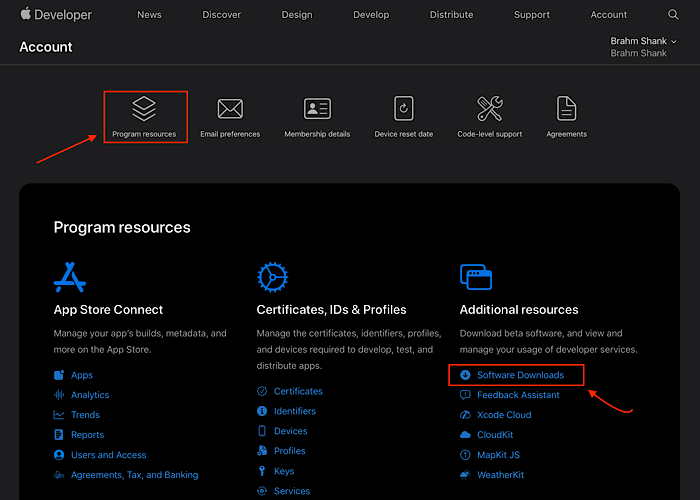
- Locate the Xcode beta under the “Applications” menu, and select “View Downloads.”
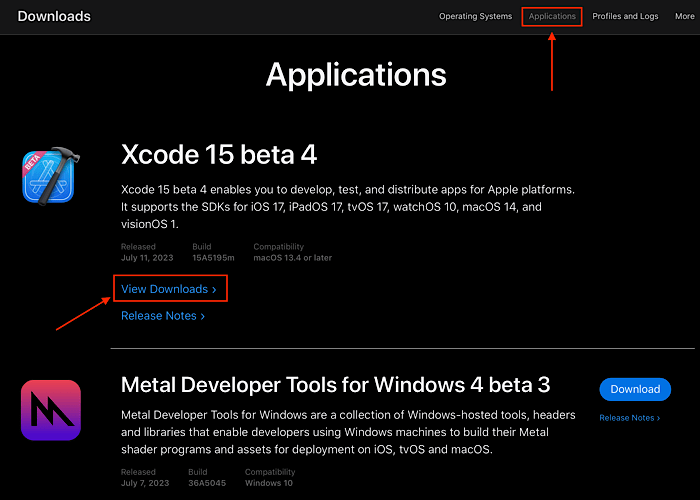
- Uncheck the box next to “iOS 17 beta,” then click the download button below the OS updates to download the Xcode install file. Double-click the downloaded file to install the Xcode beta.
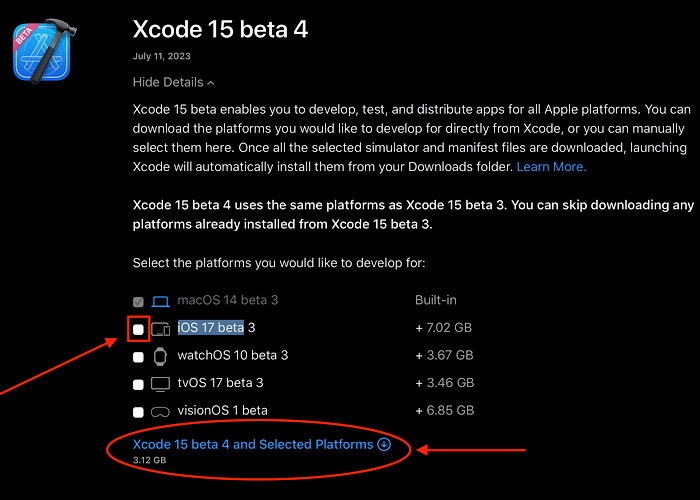
- Open the Xcode 15 beta, then plug your iPhone into your Mac. Navigate to “Settings -> Privacy & Security -> Developer Mode” on your iPhone. Enable “Developer Mode,” and reboot your iPhone when prompted.
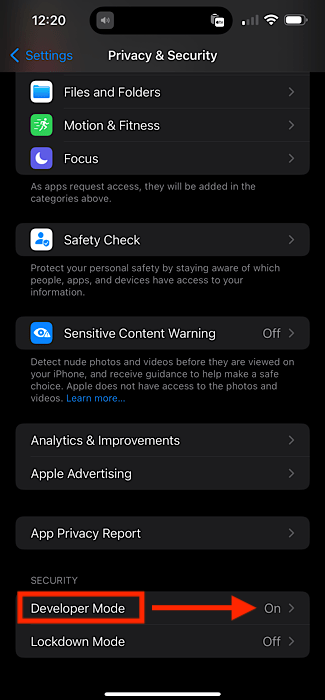
Tip: discover how to clean your AirPods without damaging them.
Enable and Install AirPods Beta Firmware Update
Now that you have “Developer Mode” enabled on your iPhone, grab your AirPods and ensure that they are kept near your iPhone while you complete the following steps:
- Head to “Settings -> Developer” on your iPhone, then tap “Pre-Release Beta Firmware” under the header labeled “AIRPODS TESTING.”
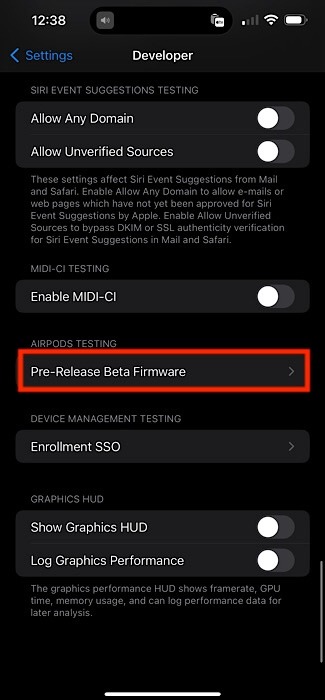
- Use the toggles to select the pair of AirPods that you would like to update. In this example, we are updating “Brahm’s AirPods Pro 2.” Keep your iPhone near your AirPods to initiate the update.
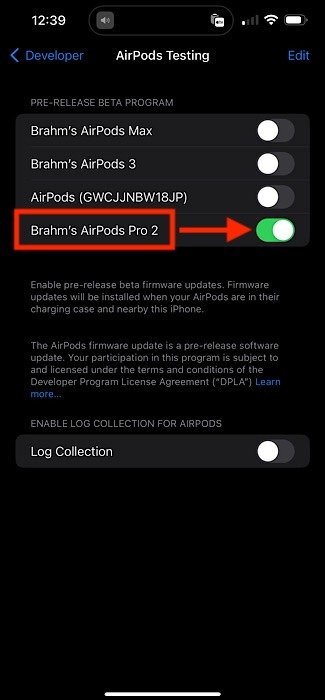
Good to know: don’t see your AirPods Max included in the toggled list? Try restarting or resetting them.
Frequently Asked Questions
How long will it take to update my AirPods?
AirPods typically take about 30 minutes to finish updating – as long as you keep them near your iPhone. If you are having trouble triggering the update, try listening to music with your AirPods for around 30 seconds before placing them back in their case and attempting to update them again.
Can I restore to a previous version of AirPods firmware?
Unfortunately, no. No method currently exists that would allow customers to downgrade the firmware on their AirPods. If you are experiencing problems with your AirPods, it’s always a good idea to take them to an Apple Retail Store or contact Apple Support.
How can I check which firmware version my AirPods are running?
To check which firmware version your AirPods are running, open the lid on the case, and hold your AirPods next to your iPhone. If you are checking AirPods Max, be sure to fully remove the headphones from their Smart Case. A toggle for your AirPods will be pinned to the top of the Settings app menu. Tap on the toggle and scroll down to view the firmware version under the header labeled “ABOUT.”
What new features are included in the AirPods beta firmware update?
Supported AirPods models receive new mute controls, allowing users to press the stem – or the Digital Crown on AirPods Max – to instantly mute or unmute themselves during calls. Automatic switching between Apple devices is also faster. The Adaptive Audio, Conversation Awareness, and Personalized Volume features remain exclusive to AirPods Pro (2nd Generation).
Adaptive Audio intelligently switches between Transparency mode and Active Noise Cancellation depending on environmental sounds. Personalized Volume dynamically adjusts the volume and other preferences for users using machine learning models. Conversation Awareness instantly lowers the volume of your music and enhances transparency feedback when conversing with others while wearing AirPods.
Image credit: Unsplash. All screenshots by Brahm Shank.
Our latest tutorials delivered straight to your inbox