
Mac attracts creatives for a couple of reasons. It’s either the typical standard for certain niches, or it has high performance standards. While other operating systems are certainly capable of offering the same, creatives still clamor for a Mac. With that reputation, it has some great drawing apps, but they don’t have to be complex. Here we look at some simple drawing apps for Mac, along with some more advanced solutions.
Tip: When it’s time to visualize your thoughts and concepts, Apple’s Freeform whiteboard app is the ideal tool on iPhone, iPad, and Mac.
1. Preview’s Markup
Price: Free, available on macOS by default
Best for: Image editing and basic drawings
Before diving into a pool of drawing apps for Mac and testing each one, you’ll want to take a look at the simplest drawing app built in to macOS Preview: Markup. In fact, it’s available across all Apple devices and is technically more of an annotation app. Still, you can draw with it, and it may be perfect for your needs.
Once you open an image in Preview, you can find the Preview toolbar icon at the top of the pane.
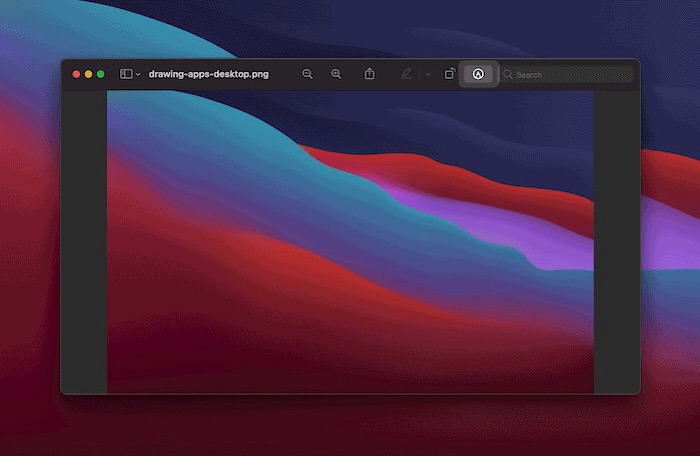
This opens the Markup Toolbar, which covers a bunch of ways to annotate your image.

You get two modes in Sketch and Draw, alongside the other tools (such as Shapes, Text, Sign, and more). You’ll also get the option to use open Markup in the right-click context menu. The option you’ll need is under the Quick Actions menu.
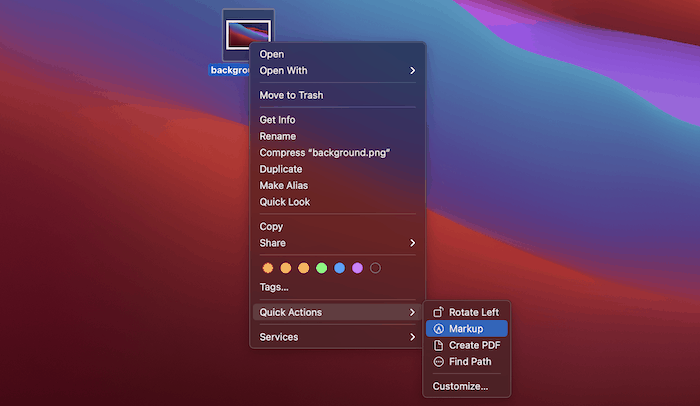
You may find that Preview and Markup is enough for you, though (of course), there are more drawing apps for Mac to consider.
Tip: There are plenty of things that Preview can do, including converting HEIC files to JPEG.
2. FireAlpaca
Price: Free
Best for: Drawing and illustrations
If you want a certain level of power from your drawing app, yet simplicity at its core, FireAlpaca is the solution for you.
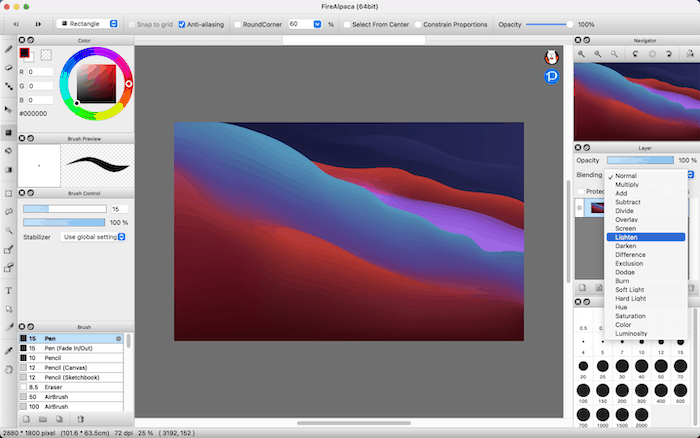
It looks dated, as it uses an older macOS style rather than the new guidelines. Still, this doesn’t detract from its functionality.
You’ll find that navigating the interface is familiar, yet there’s much you can do with the app. If you use Adobe or Affinity products (more of which later), you’ll feel at home with FireAlpaca.
Also, a nice touch is that you can select the brush shape if you need a different style than the default. It’s not something you see in free and simple drawing apps, so it’s a plus point you’ll want to look into.
3. Tayasui Sketches
Price: Free, contains in-app purchases
Best for: Basic drawings and sketches
In our opinion, Tayasui Sketches is the definition of a simple yet cool drawing app for Mac. It’s uncluttered and focused on quality drawing.
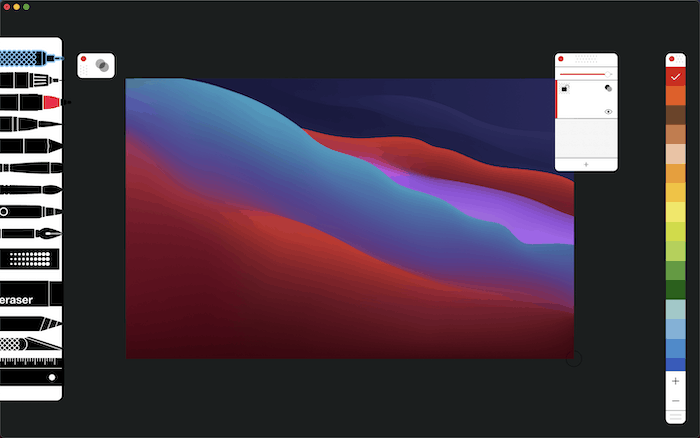
You have a panel of brushes on the left, and each type has a distinct visual representation – a nice touch. Color swatches sit on the right, and you can add more (or alter the existing swatches) using a dedicated panel:
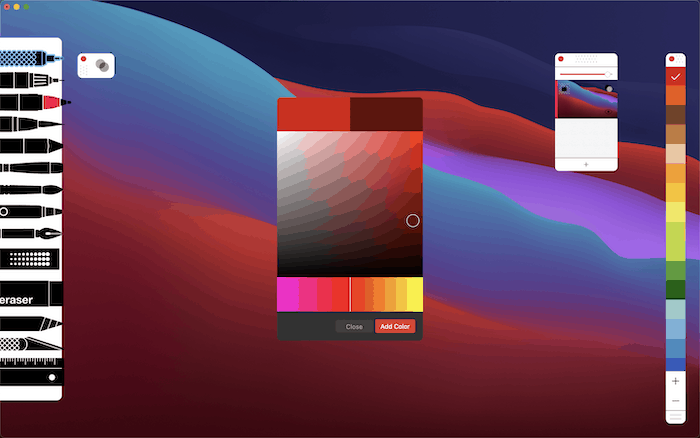
Given that we’re looking at simple drawing apps for Mac here, it’s great to see the functionality pared down yet still have quality. What’s more, you can choose one of several digital papers – not something you find in free, no-nonsense drawing apps.
FYI: If all you need is to blur out a portion of an image, you can easily do it with the Photo app.
4. Paintbrush
Price: Free
Best for: Basic drawings
Paintbrush is a veteran drawing app for Mac, though it’s similar to the classic Microsoft Paint in terms of functionality. It also offers a great “freehand” experience.
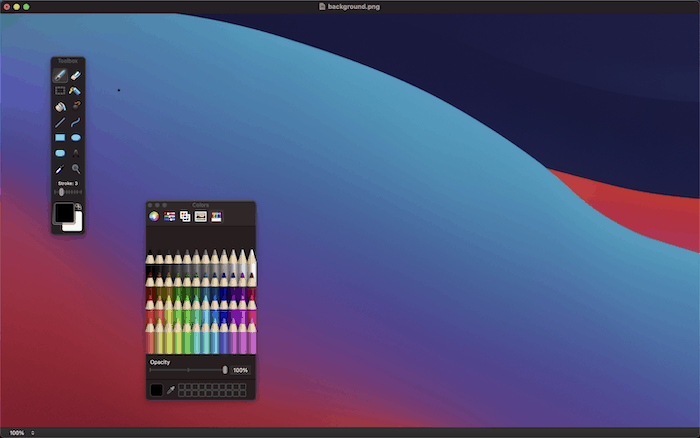
While it doesn’t have high levels of complexity or specifications compared to other apps, that’s a plus point. If you only occasionally have the need to pick up a digital pencil, this drawing app for Mac will fit the bill.
5. Sketchbook
Price: $19.99 (Pro version) for Windows and macOS, Free for Android and iOS
Best for: Natural drawing
This drawing app for Mac has had a storied history as well. For a long time, Sketchbook was part of the Autodesk line of products, but it’s now flying on its own.

The app itself has a reputation of being great and super simple to use. It looks much like Tayasui Sketches in places and has a similar vibe.
You have a number of floating windows that let you choose pen and brush types, colors, and other functions. It’s not an over-exaggeration to say that Sketchbook can be a professional tool in the right hands, given the wealth of drawing options at your disposal.
Though, the one drawback compared to other drawing apps for Mac on this list is that it’s a premium only solution. For $19.99, you’ll get everything Sketchbook has to offer, without the need for a subscription. As far as we’re concerned, that is a good deal.
6. MediBang Paint Pro
Price: Free (Premium plans start at $23 per year)
Best for: Comics, simple illustrations
MediBang Paint packs a massive arsenal of tools for comic creation. It comes with over 800 pre-designed tones and backgrounds on which you can elaborate to actualize your comic book ideas. MediBang also makes comic panel creation and page management a walk in the park.

Even if your purpose is not to create comics, MediBang Paint Pro provides you with enough exciting tools to create art. You have 50 different brushes and 20 distinct fonts at your disposal to picture your ideas on your Mac. On top of that, MediBang is a cross-platform app, and you can pick up your sketch from where you left off on another Apple device.
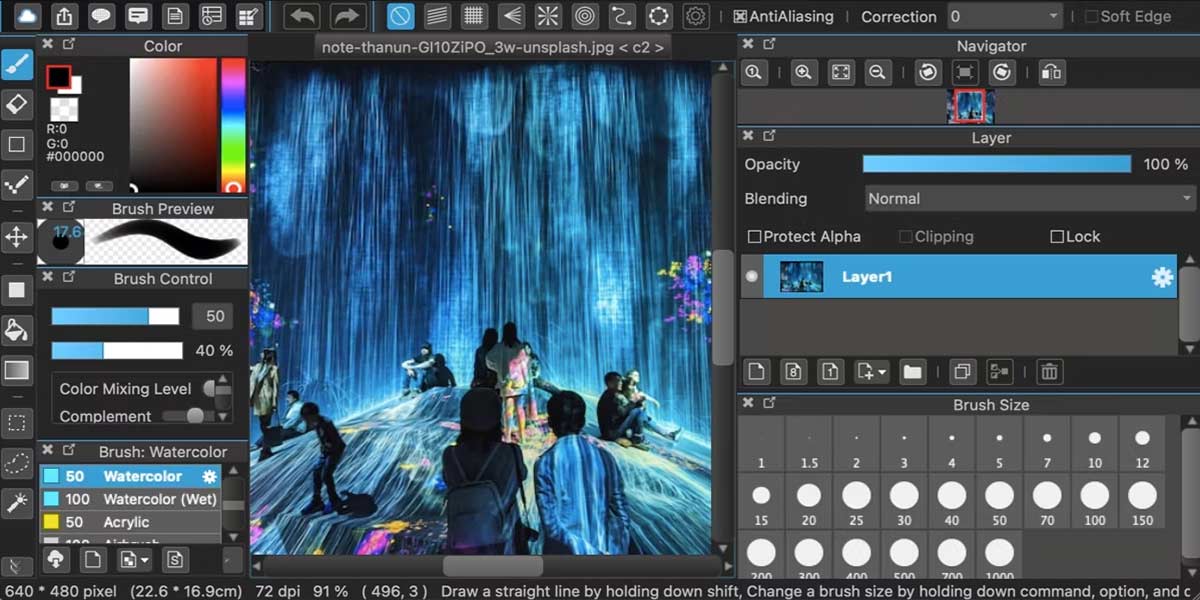
Still, since MediBang is comic-oriented, you might initially have trouble using it for simple drawings. Also, the update release cycle is a bit slow, so you might have to wait a while before MediBang becomes available for your new macOS.
7. GIMP
Price: Free
Best for: Image editing, illustrations, graphic design
GNU Image Manipulation Program, or simply GIMP, is an all-around software that never disappoints. Whether you are a professional graphic designer looking for a free Photoshop alternative, a photographer with many photos to edit, or a scientist preparing a presentation, GIMP is the drawing app you should consider.

Being a feature-rich image editing software, GIMP’s UI might repel everyday users at first glance, but it is actually quite intuitive. Basic tasks are easy to execute, while more professional users can enjoy the app’s advanced functions.
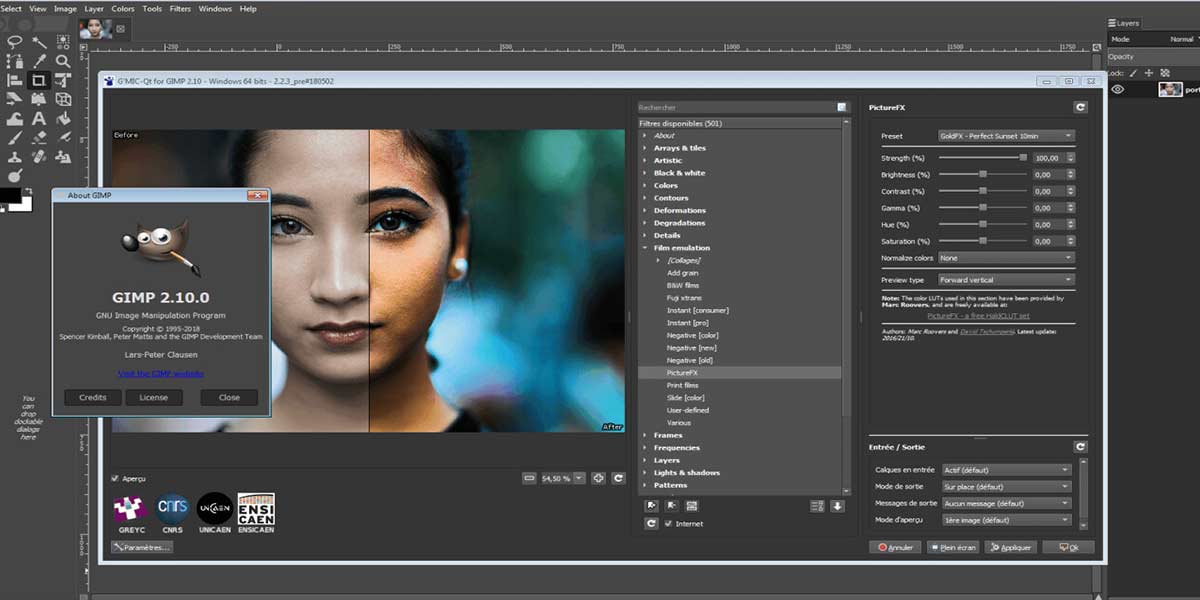
You can also customize and add new features to GIMP by installing plugins. On top of that, GIMP is an open-source app, and users with coding skills can tailor it to their needs by altering its source codes.
8. Krita
Price: Free
Best for: Concept art, illustrations, comics, painting, simple drawings
Krita is arguably the best and most professional free painting software available for Mac. This open-source app organizes loads and loads of useful tools and features in a straightforward, fully customizable UI resulting in the software’s steep learning curve.
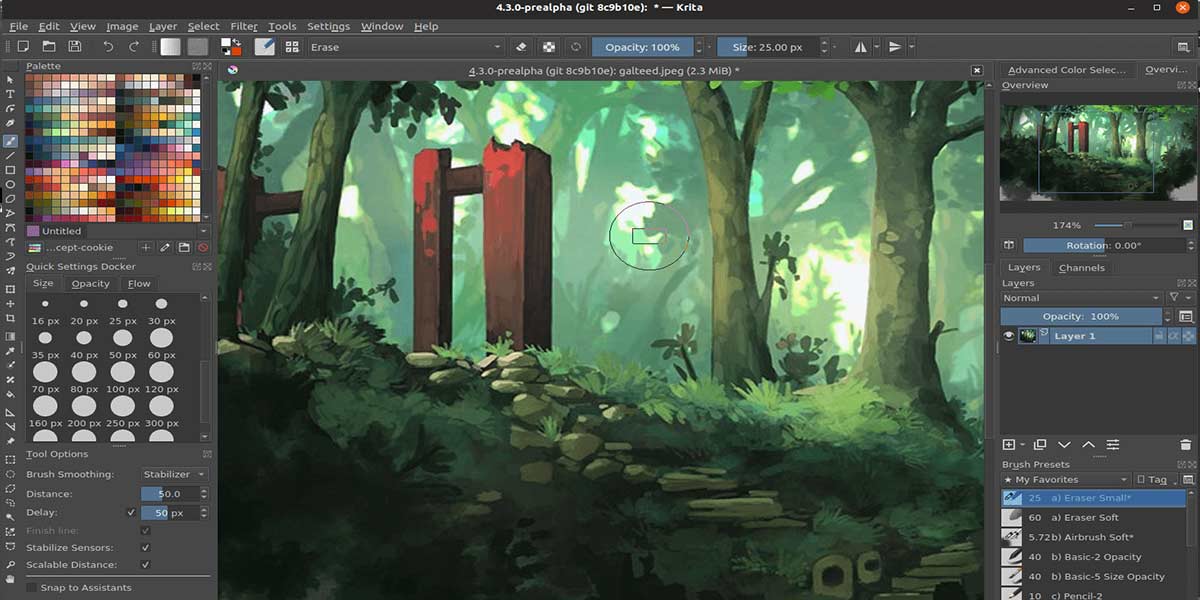
In addition to image editing tools, Krita packs a diverse range of professional brushes, pop-up color pallets, and advanced artist tools, making this intuitive app an ideal option for creating art. You can also customize your Krita brushes with 9 different brush engines or import brush packs developed by other artists.
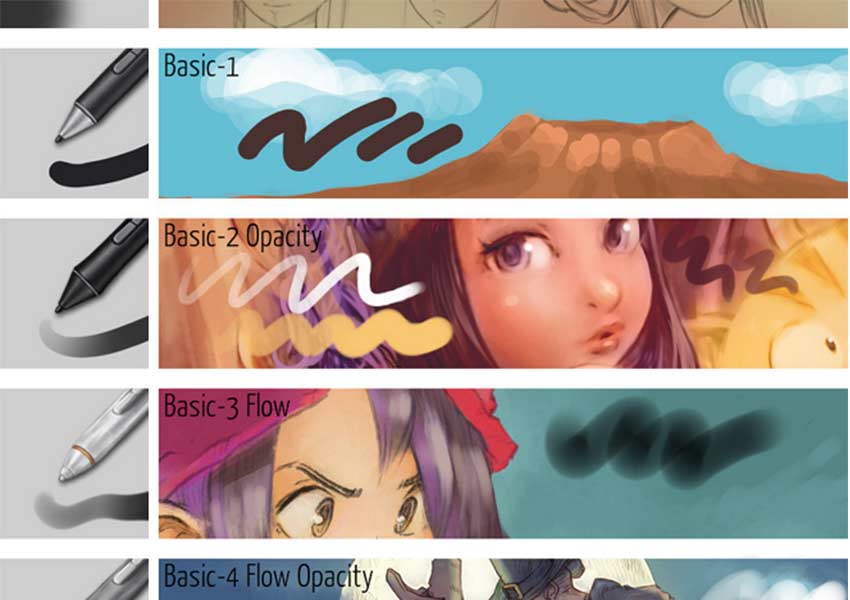
Krita comes with built-in vectors too. These vectors can help you create comic panels and add text to your art.
Advanced Drawing Apps for Mac
A simple app is all well and good, but you may want something with more power. Some of the apps in our list have premium upgrades, such as Tayasui Sketches. Though, in most cases, you’re going to want to consider a different solution.
If budget is an issue, Inkscape is an app that’s an open-source (and free) alternative to Adobe Illustrator. The developers admit that the macOS version is in need of enhancements. It’s tough to use due to how the app runs on Mac.
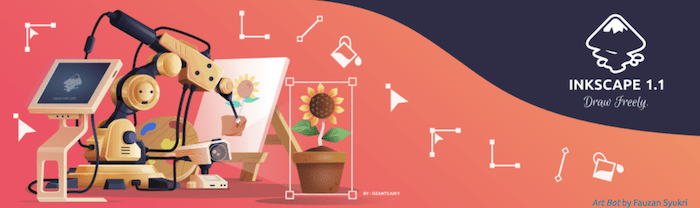
Of course, Adobe Illustrator is an industry-standard solution, and we don’t need to wax lyrical about it because it’s so popular. Affinity Designer gives almost every app a run for its money. It’s a stellar solution that has 99 percent of equivalent tools, with a better subjective User Interface (UI) and User Experience (UX).

If you want the feeling of drawing on paper, Rebelle is arguably the very best you can buy. You choose a paper and work with watercolor-style brushes to create artwork that looks as though it’s on a physical medium.

Finally, you may want to consider Sketch. It’s a professional tool to create artwork, draw and design websites, and much more.
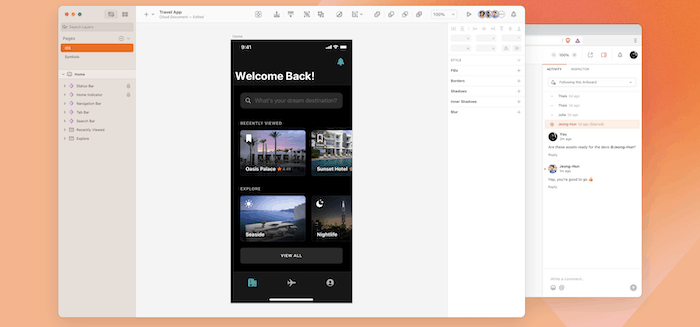
It’s a vector-based application with several features, such as a toolbar, canvas, editable shapes, and so much more. While Sketch is more of a Desktop Publishing (DTP) app – and wins praise from graphic designers – it has a healthy set of features to help you navigate your drawings. It’s a beginner-friendly tool that you can scale with.
Frequently Asked Questions
Are there any simple Adobe Drawing apps for Mac?
No, unfortunately there are no Adobe-branded drawing apps for Mac desktop machines. Illustrator is the nearest you can get for desktop. Though, smaller devices have a range of Adobe Photoshop products that let you manipulate images. Adobe Comp is a fantastic and feature-rich app, for example.
It’s also worth noting that Illustrator is available for Mac, but it’s a full-featured product. You may also want to look into Adobe Fresco, although it’s a professional level app.
Do you need a stylus, drawing tablet, or Apple Pencil to use these drawing apps for Mac?
Not at all. While a drawing tool is ideal, especially if you want to create finer lines and gradients, you don’t need anything other than the Trackpad.
Is it important for my app to be cross-device?
This all depends on your goals. If you see yourself flitting between different locations – for example, if you move between home and school – you may want to consider a cross-device app. Though, it’s not obligatory, and you may get just as much functionality using a desktop-only app.
You should also consider storage. If you work on large-scale projects, you may max out the storage on a smaller device. This is where an iCloud account becomes valuable.
We’d suggest that if you’re at the stage where you need the power of a desktop app that other devices can’t provide, you’ll also need more than a simple drawing app on your Mac.
Our latest tutorials delivered straight to your inbox