
One of Apple Music’s best features is its ability to quickly and efficiently track down duplicates hiding in your library. Duplicates can be a big problem, as they not only use up extra hard drive space but also make your Apple Music library messy, which many users find bothersome. With a couple of quick tips, though, you can clean up your library. This tutorial shows two ways to find and delete the bothersome duplicates in Apple Music.
How to Display Duplicates in Apple Music
The first way to clean duplicates from your library is to have Apple Music show you the copies in your library. These may result from accidentally adding the same song twice. Follow the steps below.
- Open the “Apple Music” app on your Mac.
- Head to the “Songs” tab, then click “File -> Library -> Show Duplicate Items” in the Menu Bar.
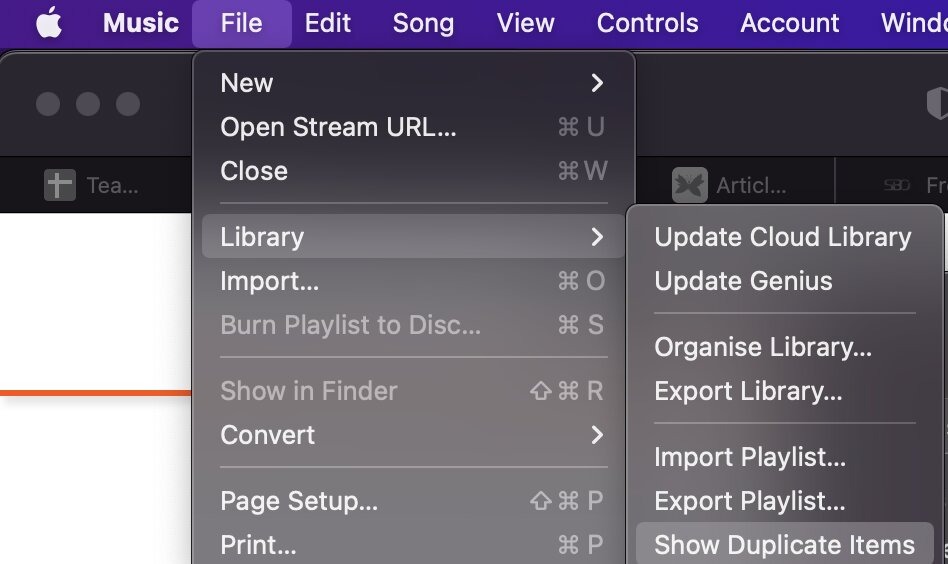
- This will open a window that shows every music file you have saved in Apple Music that can be matched to another file with the same name. Feel free to go through the list, then select and delete the duplicate songs in your library.

This method is excellent for smaller libraries or if you’re just trying to see how many duplicate files and associated wasted space (as displayed at the bottom of the screen) your library has.
Where this becomes difficult, though, are instances where repeats are acceptable. For example, an actual studio album versus a live record. The songs in common between these tracks may have the same name but are entirely different. What do we do in this instance? We explain in the next section.
Tip: deciding which music streaming service to use can be difficult. Discover who wins the music war between Spotify and Apple Music to learn more.
How to Display Exact Duplicates
Choose this method if you have remixes or live tracks that share song names with albums. While this method is slightly more time-consuming, it’s a more specific method of isolating tracks and yields better results.
- As in the previous method, head to the “File” tab. This time, though, after clicking “File”, hold Alt on Windows or option on Mac, and you’ll notice that where it used to say “Show Duplicate Items,” it now says “Show Exact Duplicate Items.”
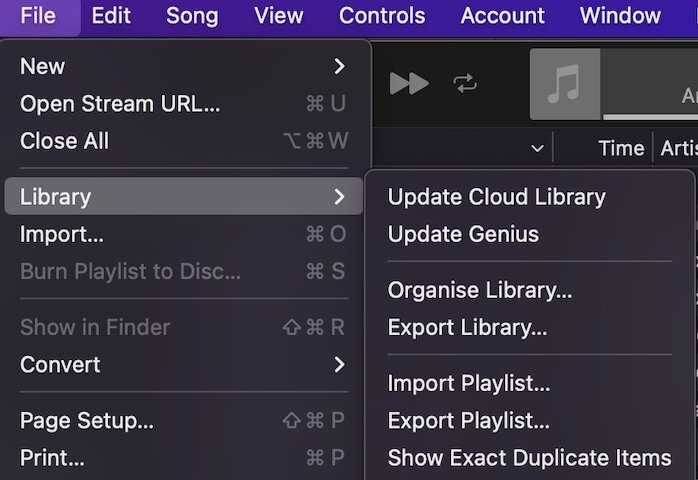
- Click “Show Exact Duplicate Items,” rather than songs whose names match. Songs that are exact matches will now be isolated and displayed in your library.
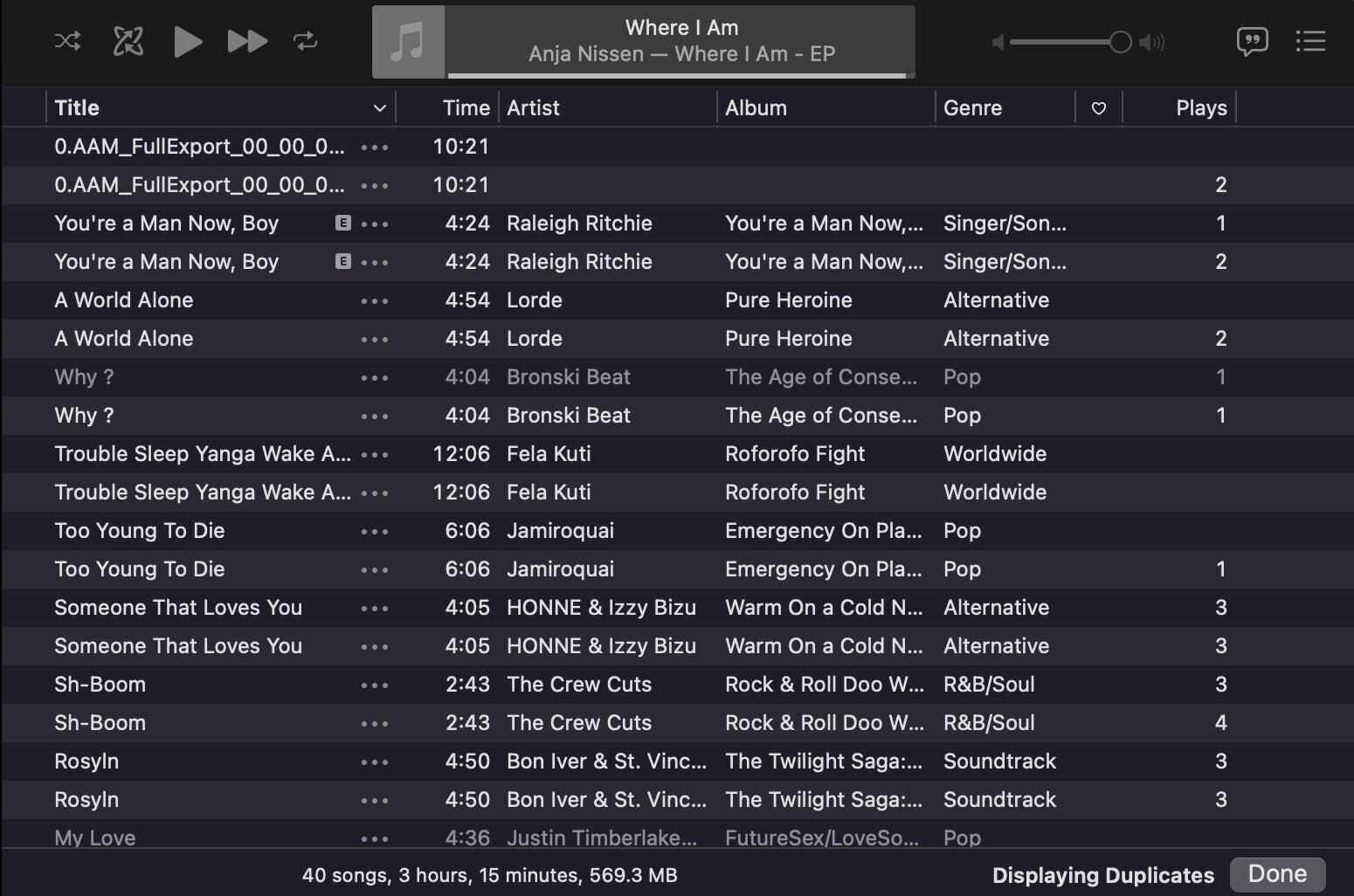
- Go through the list selecting items to delete the specific songs that are exact duplicates in your library.
This avoids seeing those same-title, different-track duplicates in your list and can drastically change your results. As a heads-up, it’s worth backing up all your songs before organizing or deleting them to ensure there is no data loss. If you accidentally delete a song that isn’t a duplicate, you can restore your library from your backup.
Good to know: discover how to test drive an Apple Music subscription for free.
Frequently Asked Questions
How can I delete duplicates on my iPhone
Frustratingly, there is no native solution to locating and deleting duplicate songs from Apple Music on your iPhone or iPad. You will either have to delete them from your library on a Mac or PC or use a third-party program.
How can I prevent duplicating songs in the future?
As a built-in feature of Apple Music, saving a song to your library that is already in there will now raise a prompt alerting you to the potential duplicate track. You will have the option to proceed or decline to add the song. This works with songs you are adding to your library and playlists.
Image credit: Pexels. All screenshots by Daniel Bott.
Our latest tutorials delivered straight to your inbox