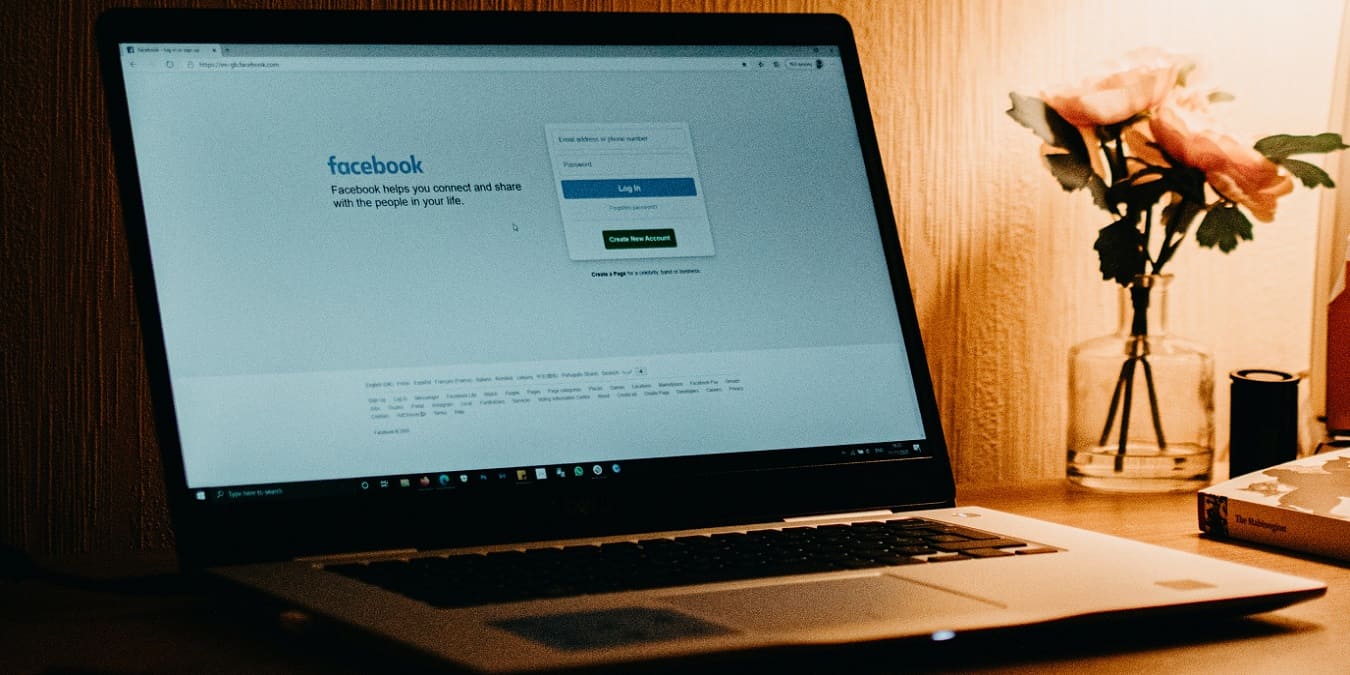
Given its popularity, Facebook is ripe for hackers. That makes having a secure password important, but it also means enabling two-factor authentication (2FA) for that extra layer of security. This additional level of security is important, but if you can’t access 2FA, fear not, as getting back into your account isn’t impossible. This guide shows how to log in to Facebook if you don’t have access to your 2FA code generator.
Good to know: learn how to secure your Facebook account, and keep your private information safe.
1. Texting a Code
One of the easiest 2FA methods is a code generator app like Authy. These apps provide a random set of six-digit codes that allow access to hundreds, if not thousands, of websites. This is one of the simplest ways to enable 2FA, but it requires that you have access to your phone or tablet.
What happens if you lose your phone and can’t access your code generator app? The best thing to do in such a situation is begin the login process.
- Once you arrive at the screen that asks for the six-digit code, click “Need another way to confirm it’s you?”
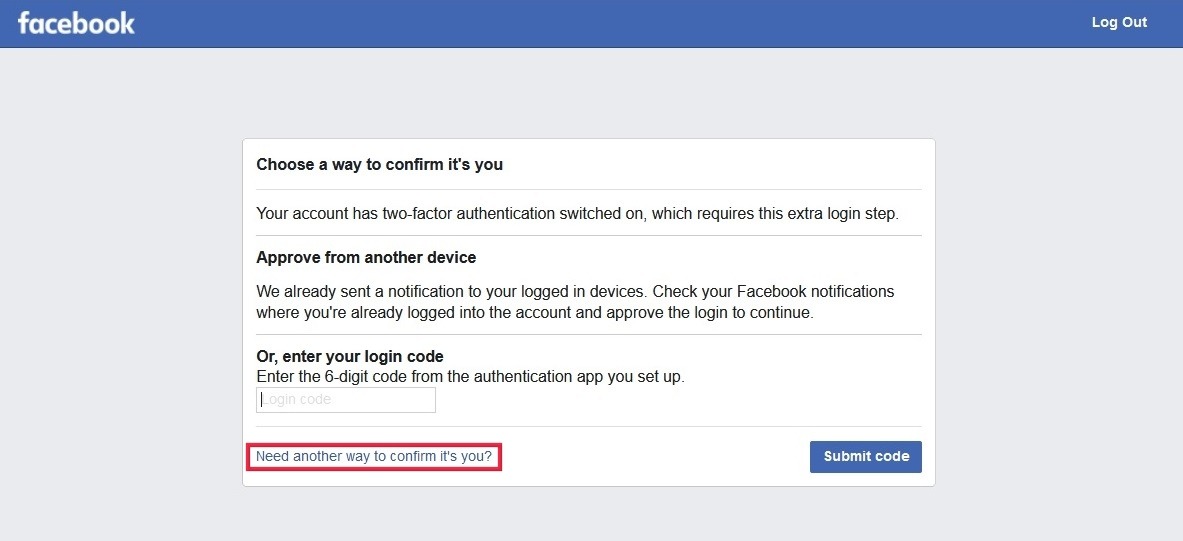
- Click the “Text me a login code” option to receive a code on your smartphone. You can also let Facebook call you at one of the listed numbers in your profile (if you haven’t received the code). This is a good reminder to have a backup phone number listed in your profile.
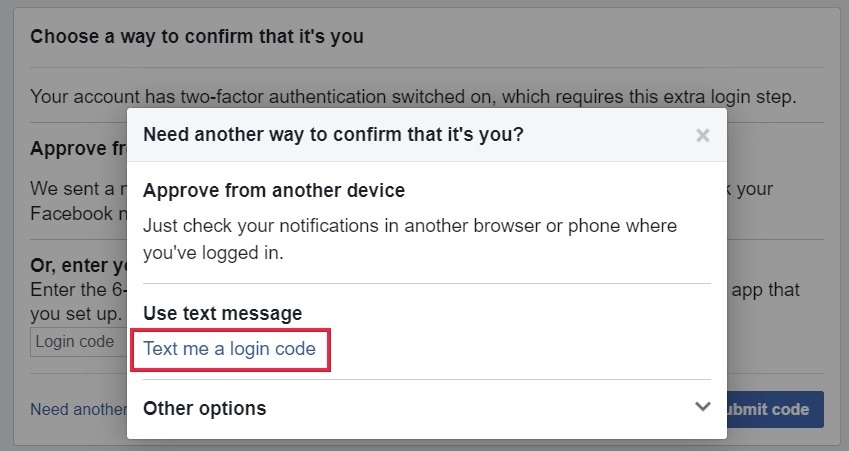
- If you don’t have access to the device with that phone number, there are a few more opinions to try. Above the “Use text message” section, Facebook will instruct you to check your notifications on another browser or device where you’re logged in. Press “Yes” to answer the “Did you just log in?” question.
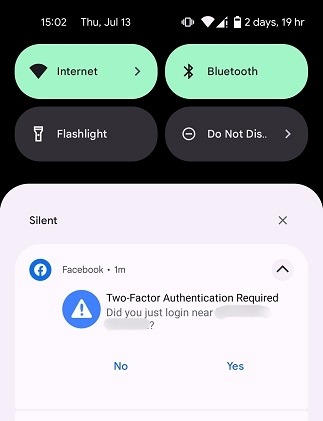
- If you weren’t logged in with Facebook anywhere else, your alternative is to confirm your identity with Facebook by uploading your ID.
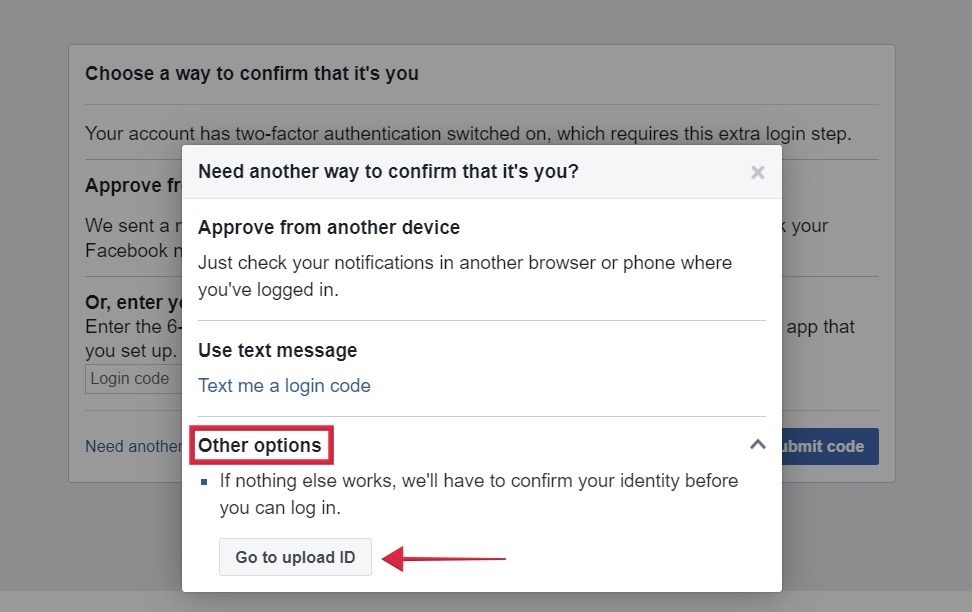
- It’s important to note that many claim not accepting identification is a fairly typical Facebook response. If this does happen, the recommendation is to continuously try until your government-approved ID type (driver’s license is best) is accepted. Make sure all four corners of the ID are visible without any shadow. Note that this is an AI process, so no human is actually looking at the IDs that are submitted. This could explain the multiple uploads.
Tip: learn how to create a Restricted List on Facebook for improved privacy.
2. Use Authorized Devices
One of the best ways to get into a Facebook account is to use an authorized device, which means you don’t have to use two-factor authentication on that device again. If you’ve logged in on another device in the past, you should be able to sign in again to your Facebook on that device without having to use any kind of code generator.
If you find yourself in a scenario where you don’t have access to your code generator, this is a great way to log in to your account. If you have a device, app, or browser you haven’t used in some time to log in to Facebook, try doing so, and you may get lucky.
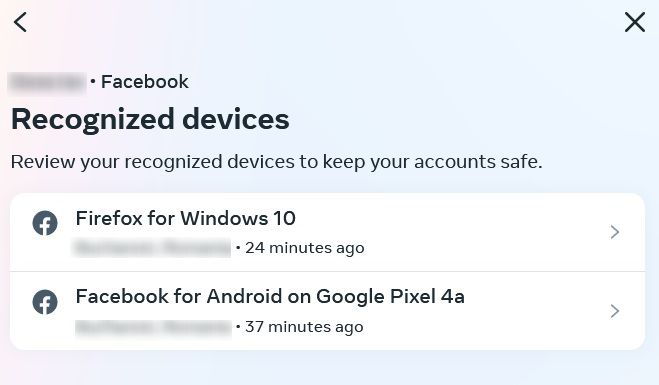
When you log in to a new device, Facebook will ask whether you’d like to remember it, and it’s good practice to agree to it every time. It may save you from situations like this where you are locked out of your account. Make sure that you select the option to “Save Browser” as well, so that you remain logged in in the future.
Obviously, if you haven’t logged in to a device before and have two-factor authentication enabled, then you won’t be able to sign in to that device without 2FA or phone authentication.
FYI: if Facebook has stopped working for you, try these solutions to get back to browsing the social app.
3. Use Recovery Codes
When you set up your two-factor authentication, you have a chance to receive a set of recovery codes. These recovery codes can be an invaluable way to get into your account, should you not be able to use your code generator. Follow these steps to set up recovery codes on either a PC or mobile device.
- Open Facebook and click on “Settings & Privacy.”
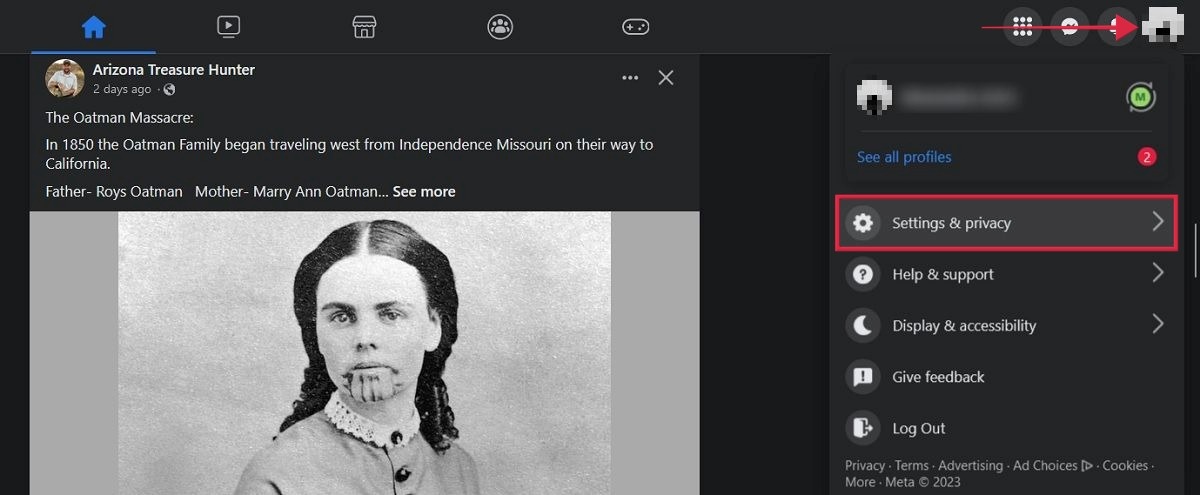
- Select “Settings.”
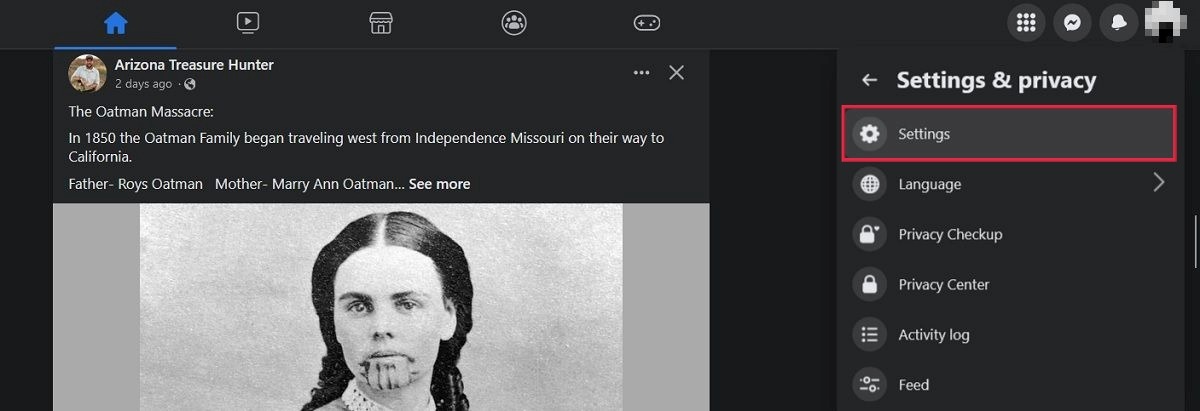
- Click on “Accounts Center” on the left.
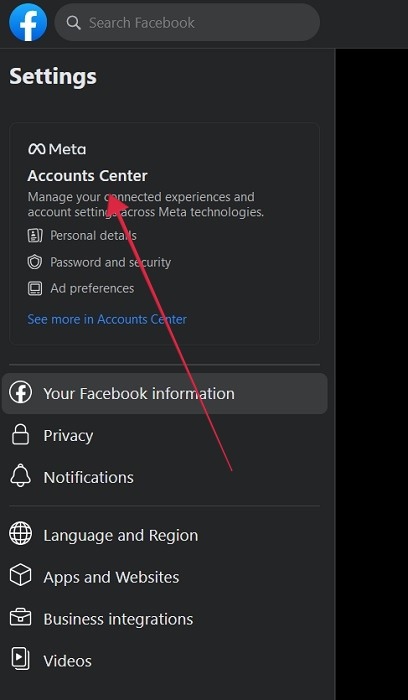
- Click “Password and security” from the left side menu, followed by “Two-factor authentication” on the right.
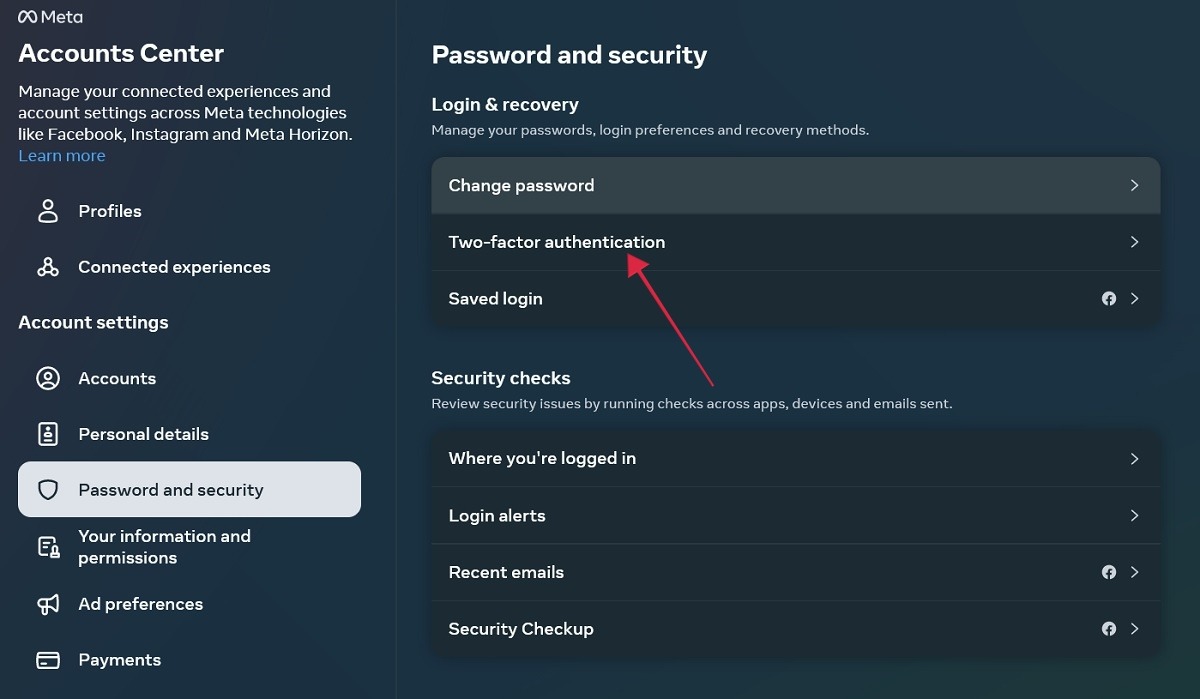
- Click on your Facebook account name.
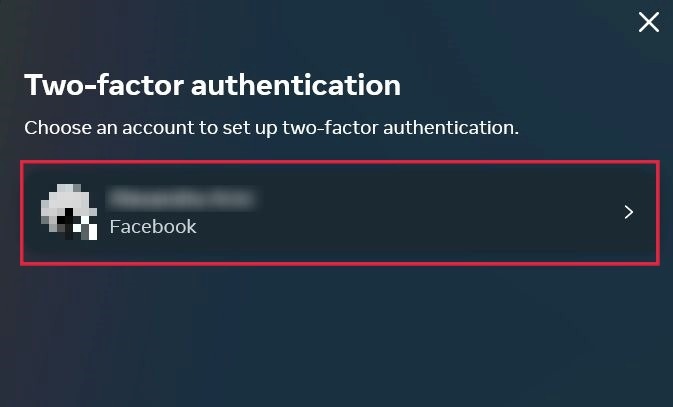
- Select “Additional methods.”
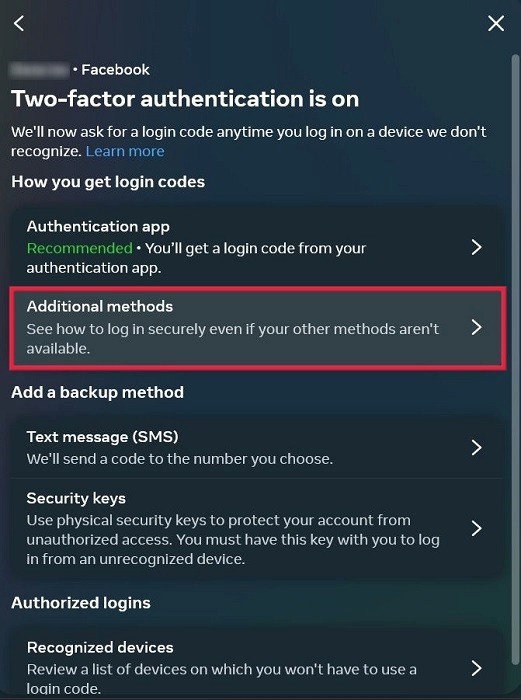
- Opt for “Recovery codes.”
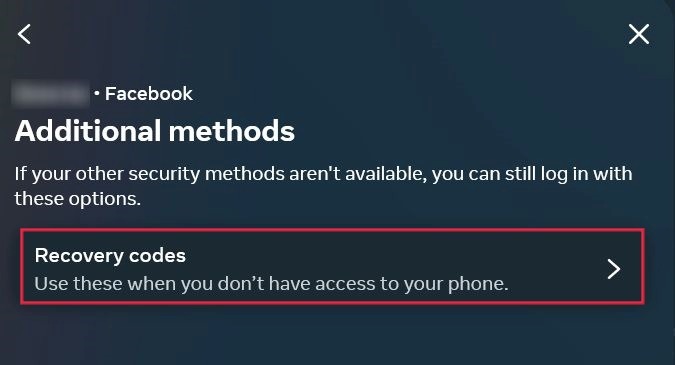
- Write down in a note-taking app or a physical notebook the list of recovery codes. The easier option is to press the “Download codes” button to download a . TXT file to your PC that contains all the codes. Save the file in a folder, and remember its location.
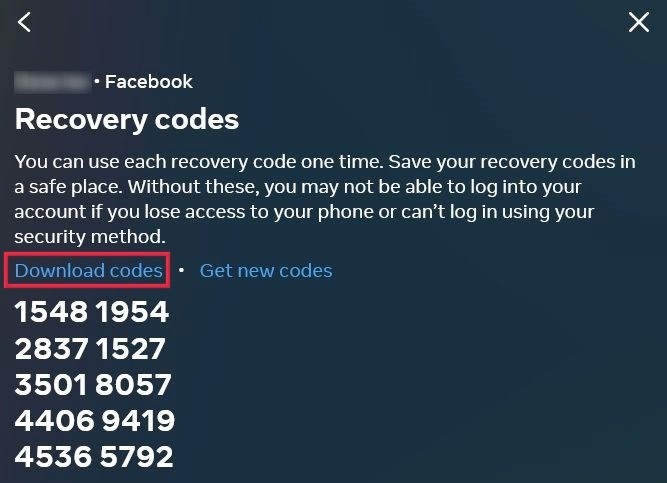
- If you lose access to your code generator, these recovery codes ensure that you can quickly and securely regain access to your account.
Tip: secure your social media accounts for a worry-free experience when interacting online.
What to Do If Your Facebook Account Is Hacked
Upon discovering that you have been hacked, or your Facebook account has been taken over, start at facebook.com/hacked. Describe your concern, or choose the option that says you don’t see your issue on the list. Whichever option you choose, each one includes different steps to secure your account.
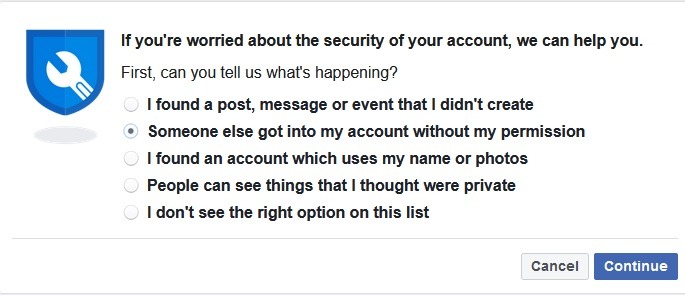
This step is best for people who still have access to their account and are more concerned about seeing posts or other red flags that someone accessed their account without permission.
No Access Due to 2FA
If you can’t sign in because the hacker enabled 2FA to block you out, visit the Security Checks Preventing Login page. It’s the right place to start if you cannot log in due to security checks like 2FA.
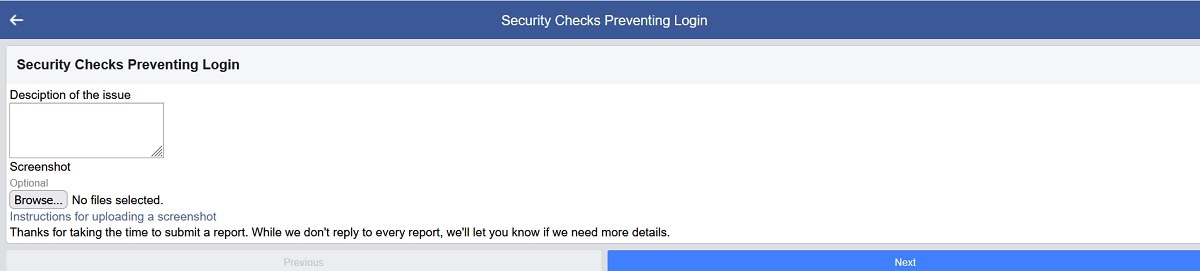
Add a description of the issue along with an optional screenshot to help explain your exact issue, and wait for Facebook to respond. Unfortunately, Facebook indicates that they will not respond to every request, so this should not be your only effort to re-access your account.
Should you be left waiting for a response, you can repeatedly send the same email until you do receive a response. Refer to the template below, or feel free to copy this paragraph to use in your email to make it easier for you.
“Hi. My name is ____________. My email is ____________, and my Facebook ID is ______________. My Facebook account was hacked on ___date___. While I was able to reset my password after I confirmed my identity, I believe the hacker has set up 2FA, preventing me from logging in to my own account and accessing the code to log in. I am attaching an image of my ID as proof of my identity. I would appreciate you turning off the 2FA on my account so that I can log in again. Thank you.“
Good to know: check out how to quickly enable Dark Mode in Facebook.
Reclaiming Your Account
Learning that your Facebook account has been hacked can be devastating. There are many different ways being hacked can play out, so let’s take a look at how to proceed.
- Access the Facebook Hacked and Fake Accounts page.
- Click on “Recover your account if you think your Facebook account was hacked, or if someone is using it without your permission.” Alternatively, you can opt to “Help your friend recover their hacked Facebook account.”
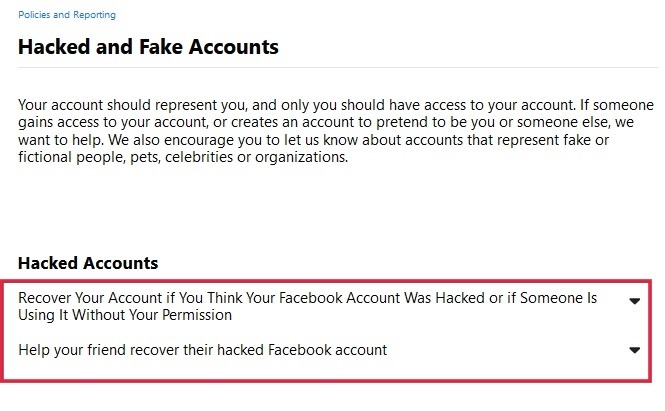
- Click the “Get Started” button.
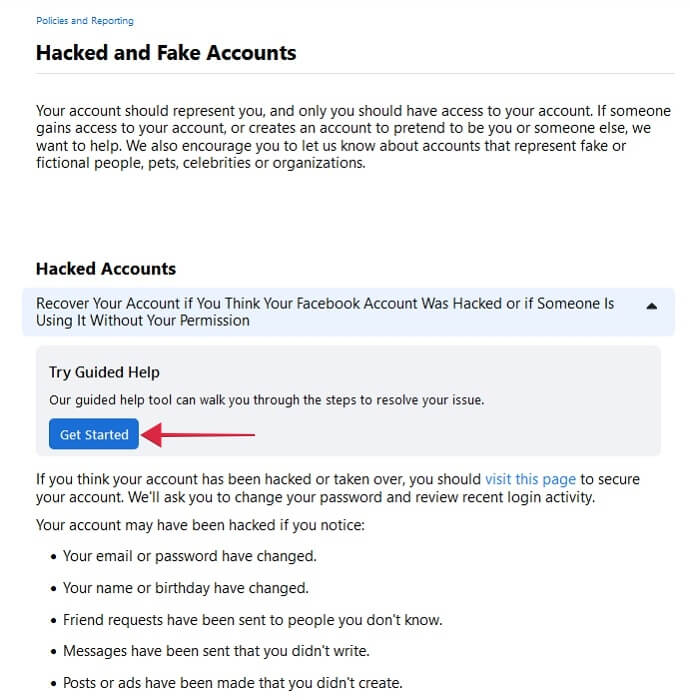
- You’ll need to answer a series of questions according to your scenario, which will ultimately lead to Facebook redirecting you to another page. In our scenario, we couldn’t log in to our account and didn’t have access to phone and email. As a result, Facebook instructed us to visit this page. The outcome may vary based on your own unique situation.
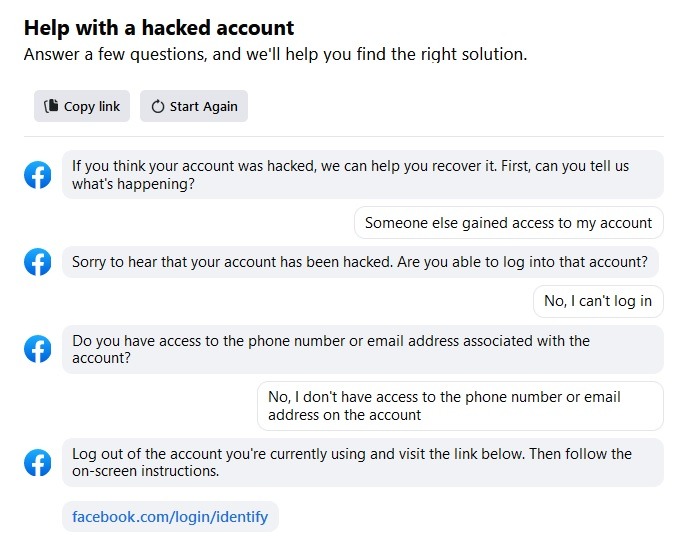
Tip: is your Facebook friends list getting smaller? Learn how to tell if anybody has unfriended or blocked you on Facebook.
Frequently Asked Questions
Once I regain access, how can I prevent someone from having access to my Facebook if I still don't have access to my mobile device?
As soon as you regain access to your Facebook account from another device, head to “Settings -> Accounts Center -> Password and Security -> Where you’ve logged in.” Click on your account, and find the specific device you’ve lost. Click on it, then press the “Log out” button to log out remotely.
What do I do if I haven't received my login code via SMS?
Login codes may take a while to arrive on your phone. Check your device again after some time has elapsed. If you can’t wait, click “call you with a login code,” which shows up after clicking “Text me a login code.”
Can I contact Facebook directly about my issue?
You can access Facebook Help by clicking on your profile picture and selecting “Help & Support” from the list of options. From there, select “Report a problem -> Something went wrong.” Select “Include in Report” so that you can add a description of your issue. You’ll need to select an “Area” before typing your details. If you’re looking to get help on your 2FA authentication issues, we suggest opting for “Privacy.”
Image credit: Pexels. All screenshots by Alexandra Arici.
Our latest tutorials delivered straight to your inbox