
Building a PC is one of the great joys of life. But what if you’ve built a shiny new high-end PC featuring multiple RGB components yet aren’t making the most of it? RGB or ARGB lighting can do wonders to enhance the look and feel of your PC, provided you optimize it to the fullest. Let’s take a look at the top five RGB software to sync RGB on your PC, creating a color palette that matches your vibe.
Confused about the difference between Hex, RGB, and HSL? Read our guide to clear it all up.
Why You Should Use RGB Lighting Software
Typically, RGB or ARGB (Addressable RGB) components are set to a few default colors when newly installed in your build. While manufacturers tend to ship physical RGB controllers or remotes with motherboards, cases, and other components, the level of control offered by RGB software is unparalleled.
The obvious benefit of not having to fiddle with physical buttons on RGB controllers is a big one. But even better is the level of customization and uniformity you can bring to your build by using a feature-rich software.

Some tools even let you use community-created RGB effects that go way beyond the stock options provided by manufacturers. In a nutshell, syncing your gaming PC’s RGB using a great RGB tool should be one of the very first things you do on a new build.
Good to know: are you building a gaming PC? Learn the mistakes to avoid.
The Best RGB Lighting Software
Almost every manufacturer bundles its own RGB sync software with its components. ASUS has Aura Sync, MSI has Mystic Light, Gigabyte has RGB Fusion, and so on. Choosing the most ideal tool for your build depends, of course, on the components in your build (ASUS Aura Sync will work great for ASUS components).
But the majority of PC builds have a mix of components from various manufacturers. And more often than not, syncing RGB between the components of different brands is not an option. This is where some tools manage to win the battle of RGB software. Let’s look at the five best RGB lighting tools to consider for your build.
1. SignalRGB
Available for: Windows
If customization and compatibility are your priorities, you’ll be hard-pressed to find something better than SignalRGB.
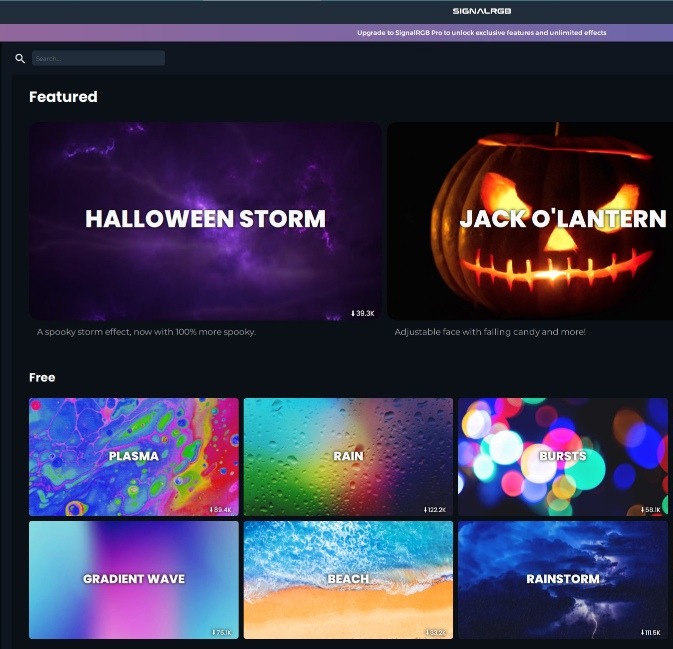
Pros
- Easy to configure and customize
- More than 100 free RGB effects
- Impressive compatibility with RGB components from multiple brands
- Custom profiles and component layouts
- Additional effects, game integrations, and audio visualizer with the paid subscription
Cons
- Initial setup can feel a bit overwhelming
- Advanced users could find the paywall frustrating
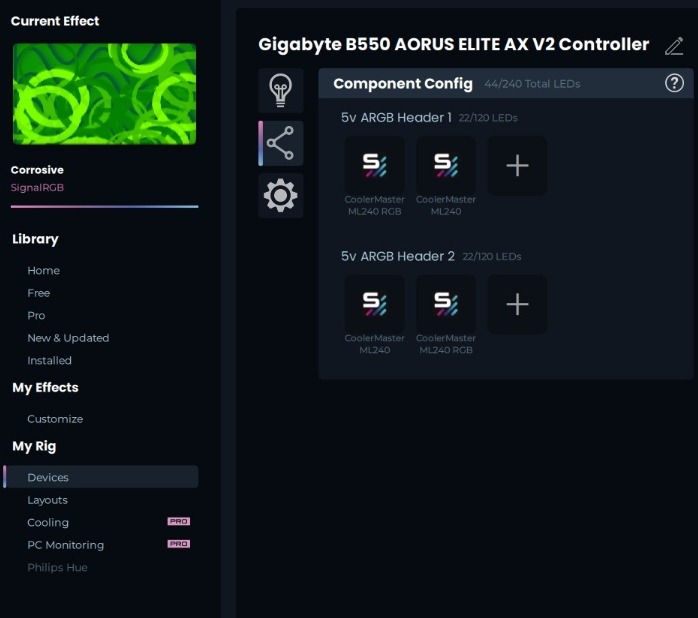
SignalRGB is a fantastic tool for users new to RGB lighting and who don’t mind the lack of game integrations or advanced audio visualizers. The software’s community keeps the list of free effects fresh, switching between effects and device layouts is seamless, and you can easily set it to automatically launch on startup.
Tip: turn any gaming PC into a retro gaming machine by following this guide.
2. JackNet RGB Sync
Available for: Windows
JackNet RGB Sync is a free and open-source RGB sync software that allows simple cross-product and cross-brand RGB syncing on Windows 10/11.
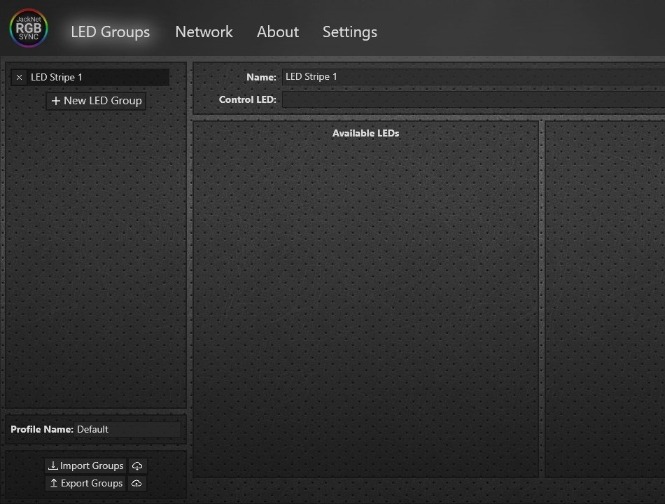
Pros
- Light and simple UI
- Automatic detection of all RGB LEDs
- Easy configuration through LED groups
- Custom profiles
- Custom app themes and priority support with paid subscription
Cons
- UI might not seem as polished as that of other tools
- Detection of components is sometimes finicky
- Requires increased user input compared to some other tools
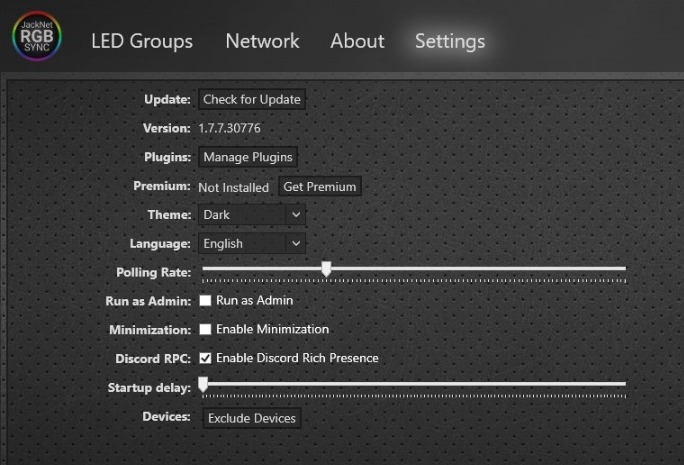
JackNet RGB Sync is from the makers of SignalRGB, but it’s clearly not meant for the same kind of user. It’s an open-source DIY RGB control software for users who want more flexibility and control over their RGB setup. While it can be recommended for advanced users, others will find the other tools on the list more useful.
3. OpenRGB
Available for: Windows | macOS | Linux
OpenRGB is an open-source RGB control program with limitless functionality, claiming to be the “one app to rule them all.”
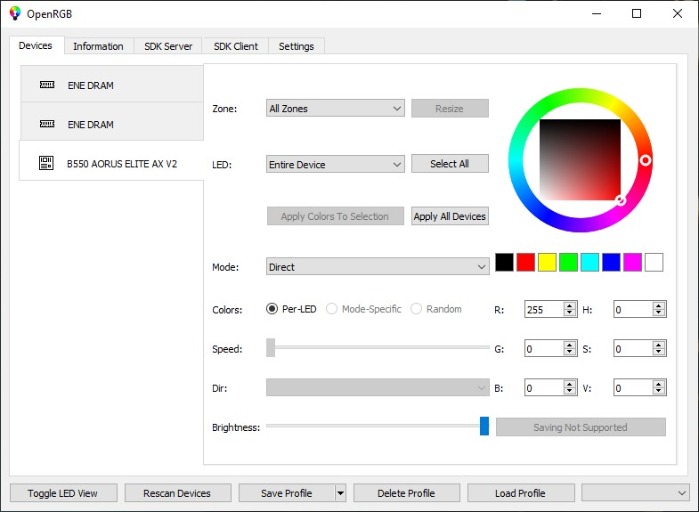
Pros
- Support for multiple operating systems
- Network-based SDK and plugins for adding more functionality: game integrations, audio visualizer, ambient lighting, and more
- Limitless cross-brand RGB compatibility
- Minimalistic but powerful UI to control colors, speed, and direction of effects
Cons
- Has a bit of a learning curve
- Features like modifiable source code and plugin interface might not be relevant for the average user
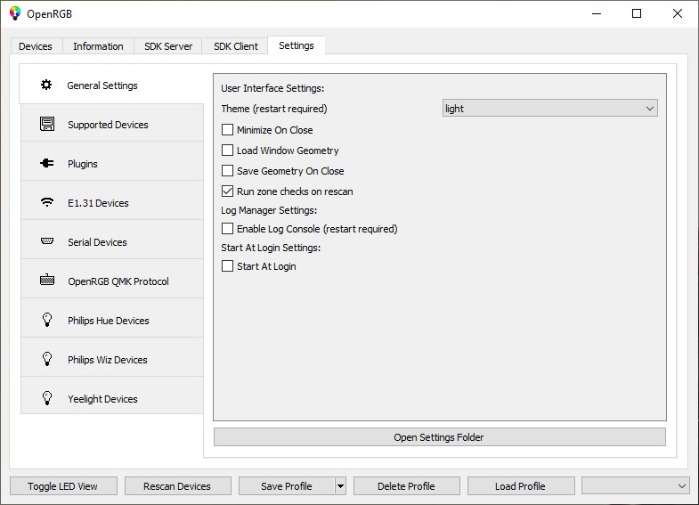
OpenRGB works not only on Windows and macOS, but you can also control RGB lighting on Linux with its cross-platform support. It has even been tested on mini-PCs like the Raspberry Pi. And with its plugin interface, you don’t need to pay for fancy features like game integrations and audio visualizer. Still, it’s targeted at more advanced users who’ve had their fill of proprietary RGB software.
Tip: read this guide to learn how to build a new Linux PC.
4. RGB Fusion 2.0
Available for: Windows
Where proprietary RGB control programs are concerned, RGB Fusion 2.0 by Gigabyte shines the most in terms of seamless implementation and wide support for multiple products and manufacturers.
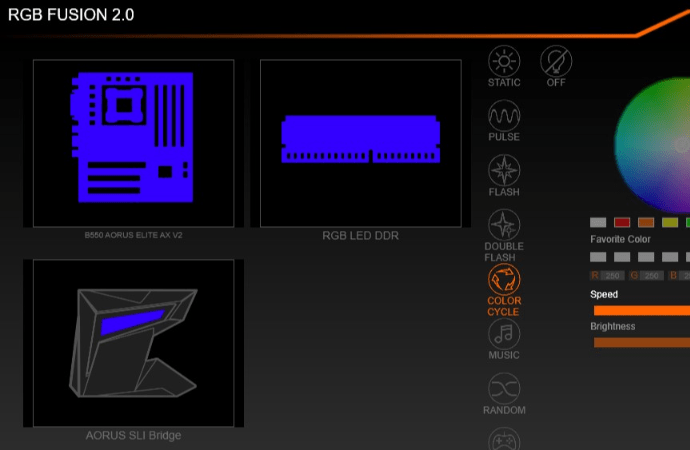
Pros
- Automatic detection of all RGB components and controllers
- One-click RGB sync across all RGB LEDs, including peripherals
- Individual effects customization for components
- Not limited to Gigabyte products
Cons
- Limited variety of lighting effects compared to other tools
- Customization extends only to the color, speed, and brightness of LEDs
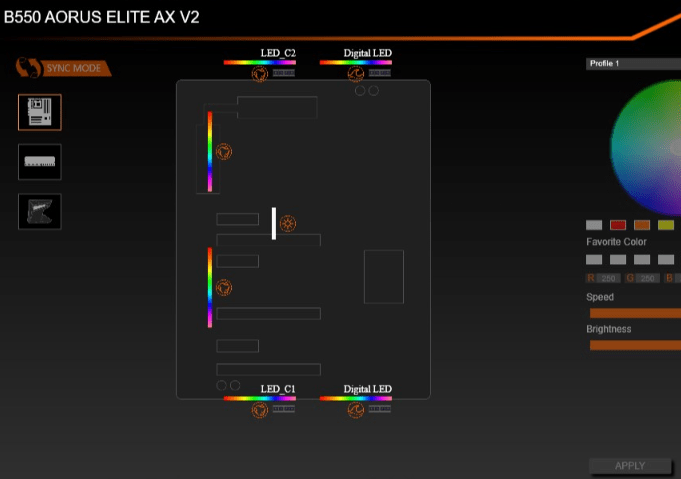
RGB Fusion 2.0 is a lightweight and easy-to-set-up Windows tool that works great for Gigabyte and non-Gigabyte users who’re just starting out with RGB synchronization. For those already familiar with RGB control software, it may feel a tad limiting and boring.
5. Mystic Light
Available for: Windows
MSI’s Mystic Light offers RGB sync across MSI and non-MSI products, ranking it higher than tools like Corsair’s iCUE or ASUS Aura Sync.
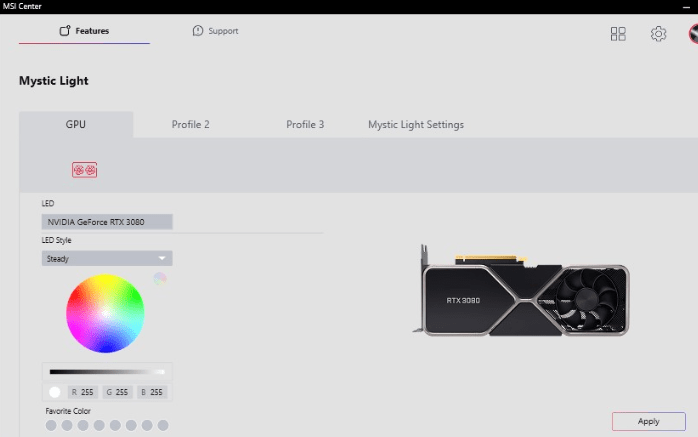
Pros
- RGB synchronization with peripherals and accessories like Philips Hue Go and Nanoleaf
- Game integrations with Ambient Link
- Support for non-MSI RGB components
Cons
- Tight integration with MSI Center can ruin the user experience
- Doesn’t feel as in-depth as some other proprietary tools on the list
- There isn’t much incentive for MSI users to choose it over other tools
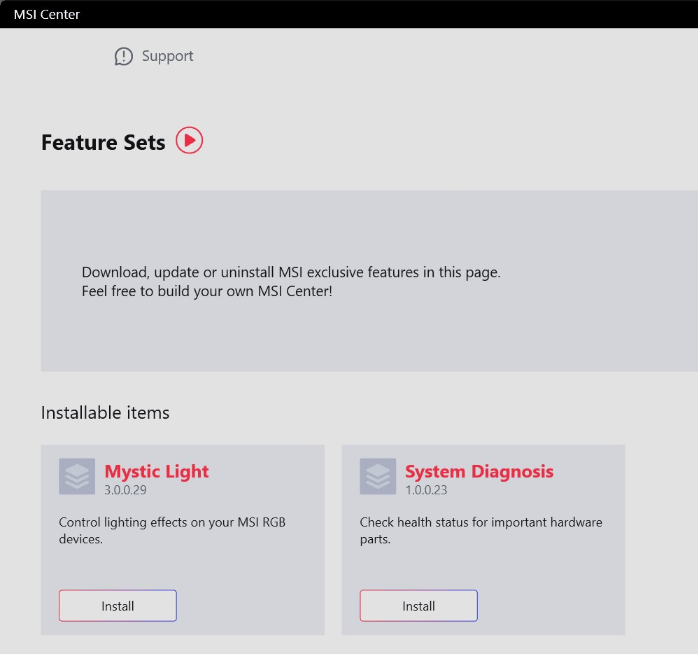
Mystic Light can be hit or miss depending on your luck with MSI Center and other issues MSI’s software is infamous for. But it’s still a decent RGB sync tool for the average user. It’s recommended that you try it before moving on to some of the other tools on the list.
Good to know: put these tips to use to optimize your Windows 11 PC for gaming performance.
Frequently Asked Questions
Does RGB affect system performance?
No. RGB lighting is implemented with LEDs installed on components like motherboards, RAM sticks, CPU coolers, case fans, graphics cards, and more. The minor increase in power draw due to the RGB LEDs does not affect your system’s performance in terms of thermals or gaming FPS.
What is the difference between RGB and ARGB?
ARGB stands for Addressable RGB. It allows users to control individual LEDs on an LED strip or PC component, providing more customization. On the other hand, RGB lighting requires that every single LED on an RGB strip or component have the same color and brightness.
Does RGB Fusion work with Aura Sync?
Yes, the two programs can work together on a system, provided they don’t conflict with each other, leading to unexpected issues. As an example, RGB Fusion 2.0 can control RGB lighting on a Gigabyte motherboard, while Aura Sync can handle lighting on an ASUS graphics card on the same system.
Can all RGB keyboards and mice sync with other RGB on PC?
RGB keyboards and mice have become much more prevalent in recent years. But you can’t just sync any RGB keyboard or mouse to the overall RGB theme of your PC. Your RGB control software should support your particular device. Plus, your keyboard and mouse also need to be ARGB devices and not RGB. You can refer to our list of the best RGB keyboards to help your buying process.
Image credit: Unsplash. All screenshots by Tanveer Singh.
Our latest tutorials delivered straight to your inbox